Table of Contents
To complete the installation, the settings described in the following sections must be configured.
Activate the certificate check when using an IMAP connection. This means that passwords are only sent using secure connections. This setting is especially important when connecting to the server over the Internet.
Start Microsoft Outlook and open the profile with the Intra2net Groupware Client.
Open the menu "", "".
Open the "" menu and select Check Server Certificate.
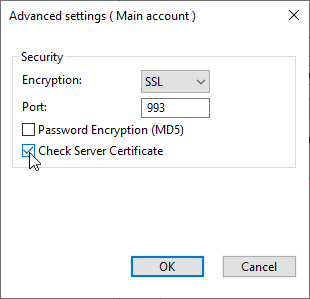
Click "" to save the settings.
Open the "" menu of the groupware client and check that the connection can still be successfully established.
If a CertFailure is displayed in sync state, the server's certificate is not considered trustworthy.
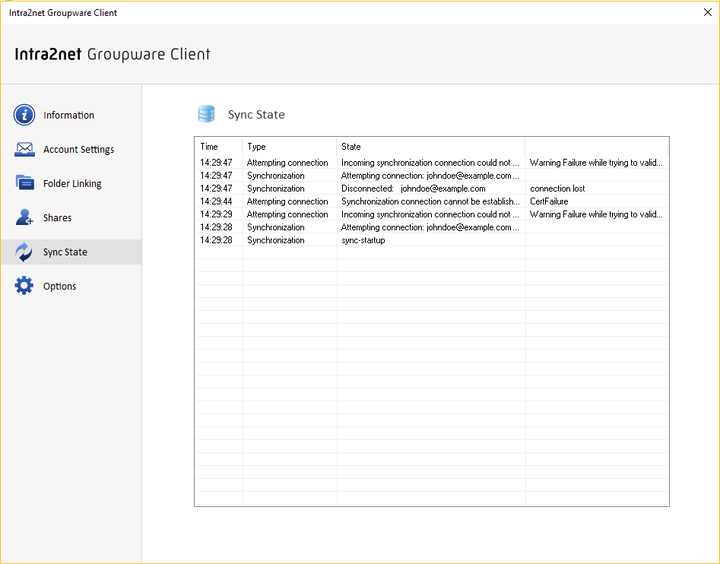
In this case, the following points should be verified:
First check that the complete DNS name of the server, including the domain, is specified in the groupware client, as opposed to an IP.
If the DNS name is a local domain or if the certificate was not created by an external certification authority, the certificate must be registered as trusted in Windows. Follow the steps described in Section 9.3, „Installing Certificates on Clients“.
Lastly, check that the server's certificate was created correctly. See Section 9.2, „Correctly Creating Certificates“
Windows has a central service for indexing user data, which can then be searched through the system wide search function. This service is called Search Indexer.
By default, the search indexer also attempts to index data from Outlook, but this is not supported by the Groupware client in this way. In many cases, this leads to performance bottlenecks and a sluggish response to user interaction in Outlook. Most importantly, the startup process of Outlook will also be prolonged. Therefore, we advise against allowing the search indexer to index Outlook. Proceed as follows:
Open the Windows Control Panel, then "".
Select "".
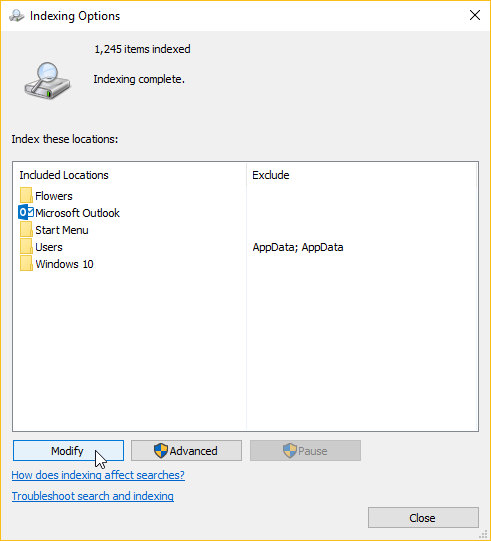
Uncheck "Microsoft Outlook".
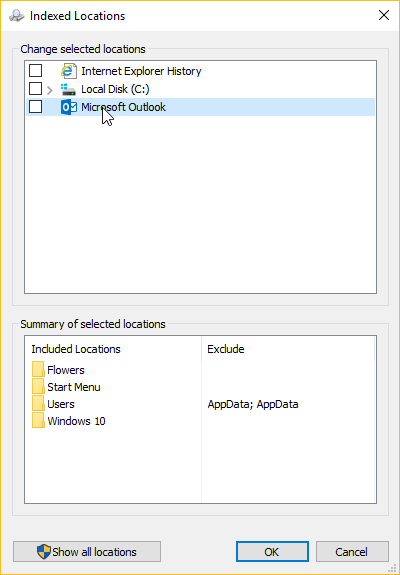
Confirm the settings with "" and close the indexing options.