To use the groupware client, a new Outlook profile must be created. Largely independent of the installed version of Outlook, this is done through the control panel, and is described below.
Existing data can be imported into the new profile after the basic configuration. This is described in Section 20.2, „Importing Existing Data“. Adding the groupware client to an existing profile is not recommended.
After opening the Windows Control Panel, navigate to "", or "". The exact name of the menu item depends on the versions of Windows, Outlook and the chosen system language. For some versions of Windows, it may be necessary to first display all items in the Control Panel.
Open the profile editor
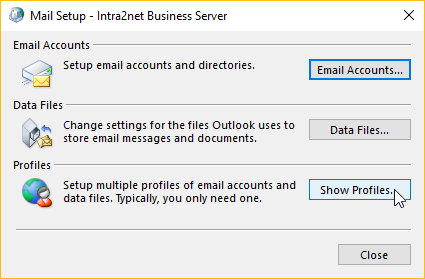
Add a new profile and give it a name
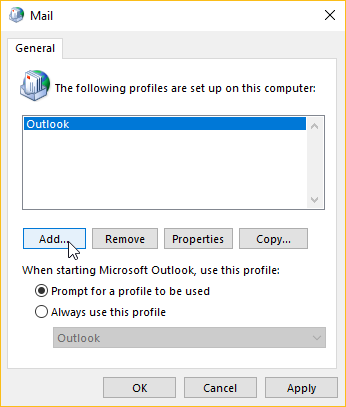
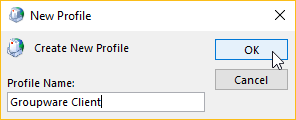
Select "" and then "" and "".
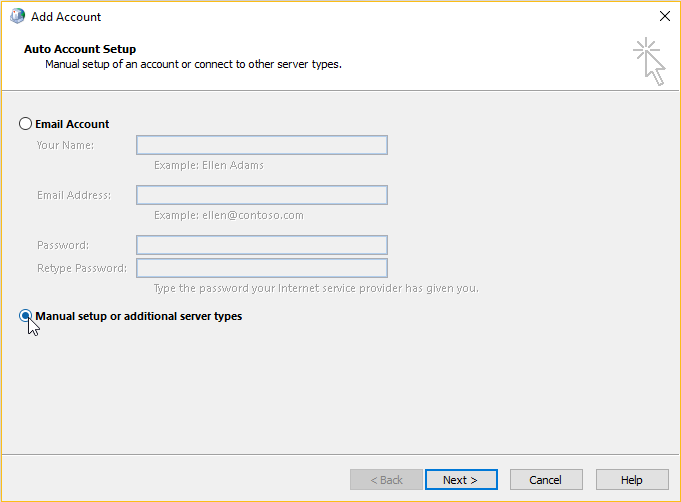
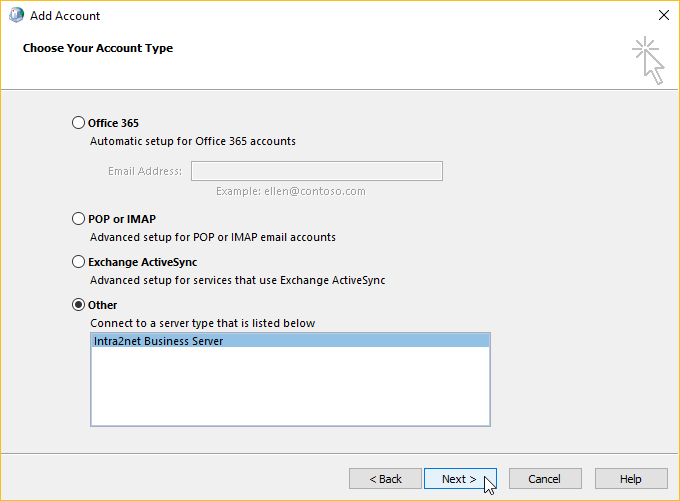
Enter the user and server data.
Enter the complete DNS name including the domain of the Intra2net Business Server under Server, do not enter any IP addresses. If the client should also be able to access from outside the local network, use the external DNS name of the Intra2net system. Again, do not use an IP address, but register a DNS name for your server with your domain provider or DynDNS provider.
Under Username, enter the login exactly as it is specified on the Intra2net Business Server under Usermanager > Users. In the Username field, do not add an @ and a domain name.
For correct operation, the data file must be stored on a local drive of the client PC. The use of network drives leads to disturbances in data synchronization and in sending emails.
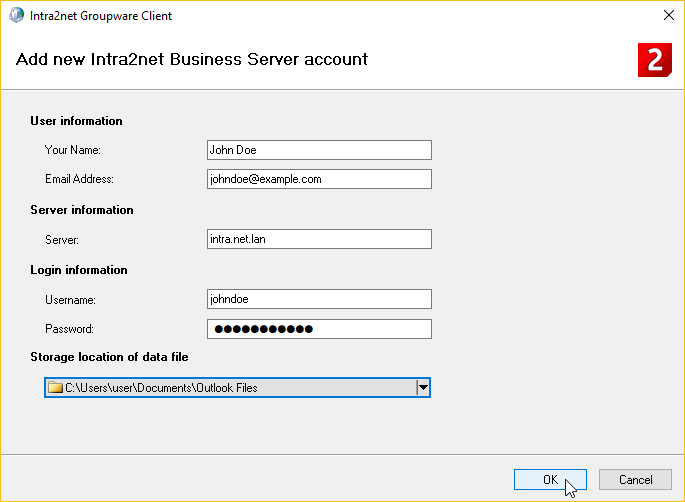
![[Hint]](../images/admon/note.png)
Hint If this dialog is not displayed, Microsoft Outlook is not installed correctly or in an incompatible configuration. Therefore, cancel at this point and fix the Outlook installation problem first. Then start again with step 1.
First check the Section 17.1, „System Requirements“, especially the point with side-by-side installations triggered by apps from the Microsoft Store (e.g. "My Office", "OneNote" and "Office Lens"). Then try a repair installation of Microsoft Office.
Outlook can open the newly created profile automatically on startup if desired.
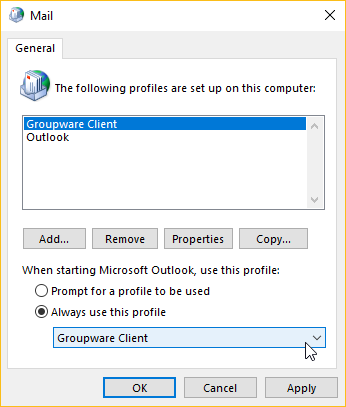
Continue with the setup in 20. Chapter, „Account Configuration“.