Table of Contents
Make sure that the Microsoft Office license is properly activated for the user. If Outlook has not yet been configured, activate it using another program from the Office package, such as Microsoft Word.
Unpack the ZIP archive in which the program is delivered. It contains 2 MSI files. Use the file with the suffix
-Win32if Outlook is installed in the 32 bit version and the file with the suffix-x64for the 64 bit version. Call the corresponding MSI file with the Windows Installer.Follow the instructions on the screen and read the End User License Agreement (EULA) carefully. This can also be found at Section B.1, „Intra2net Groupware Client License Agreement (EULA)“.
Select the directory for where the program should be installed and press "".
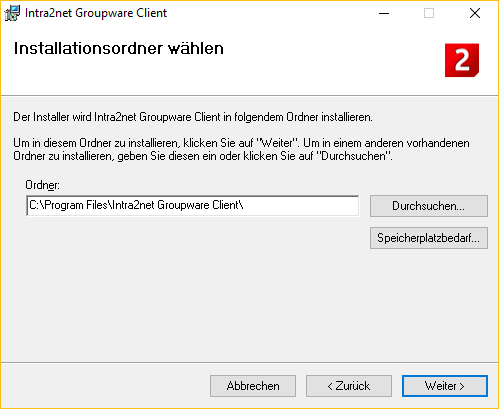
If no Outlook profile has been created for the groupware client so far, it is possible to create a suitable profile directly from the installation program. Enter the user and account data.
Enter the complete DNS name including the domain of the Intra2net Business Server under Server, do not enter any IP addresses. If the client should also be able to access from outside the local network, use the external DNS name of the Intra2net system. Again, do not use an IP address, but register a DNS name for your server with your domain provider or DynDNS provider.
Under Username, enter the login exactly as it is specified on the Intra2net Business Server under Usermanager > Users. In the Username field, do not add an @ and a domain name.
For correct operation, the data file must be stored on a local drive of the client PC. The use of network drives leads to disturbances in data synchronization and in sending emails.
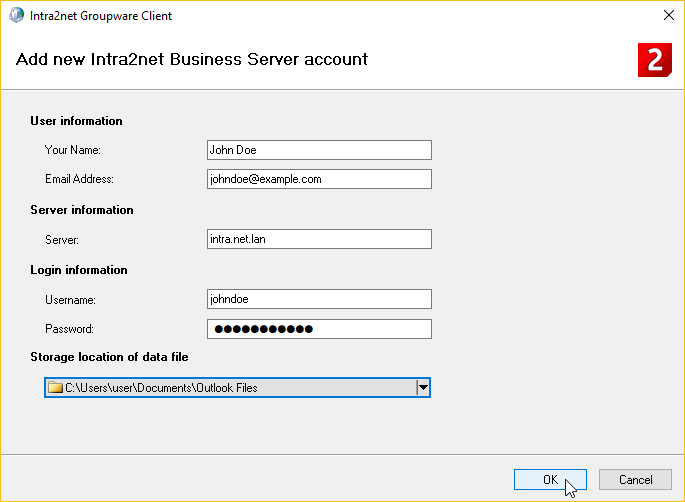
If the groupware client needs to be configured later, the necessary steps are described in 19. Chapter, „Setting up a Profile“.
Continue with the setup in 20. Chapter, „Account Configuration“.
![[Hint]](../images/admon/note.png) | Hint |
|---|---|
To enable all options for the Outlook profile generation, the installation program sets the following value in the registry: Key |