Before configuring the device, the Intra2net system must be prepared for connection. Perform the steps described in Section 34.2, „Server Settings“.
The configuration procedure of the device is as follows:
First of all, make sure that your login details remain confidential. The necessary steps are described in Section 51.1, „Preparing the Device“.
On the Android device, open "", navigate to the "" tab, and select "". The type of account to be added is "".
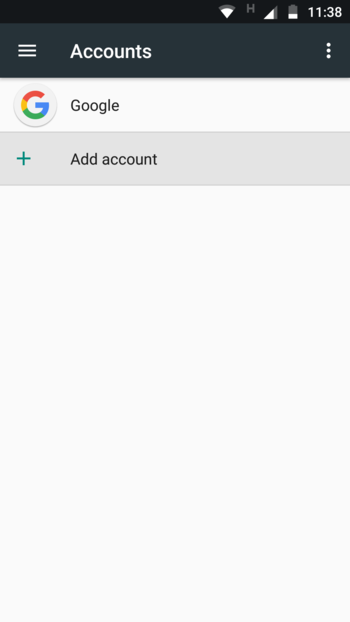
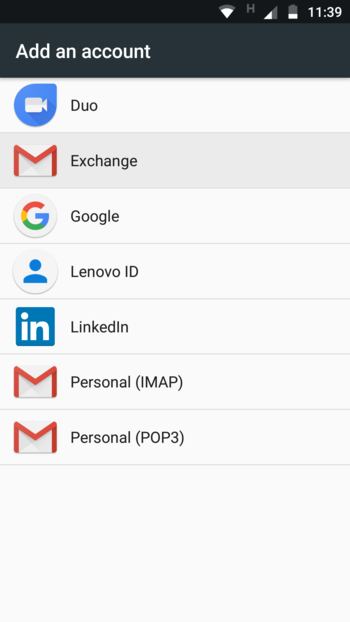
Enter your email address. Then choose "".
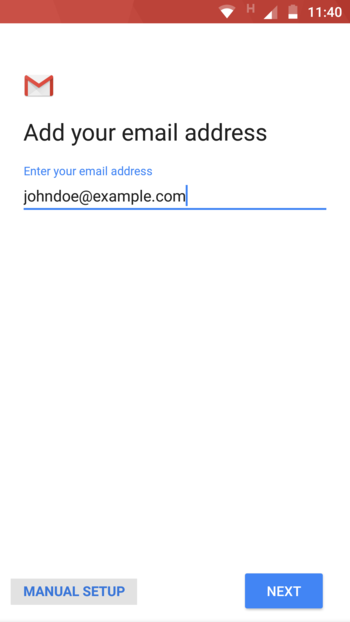
Choose "" as the account type.
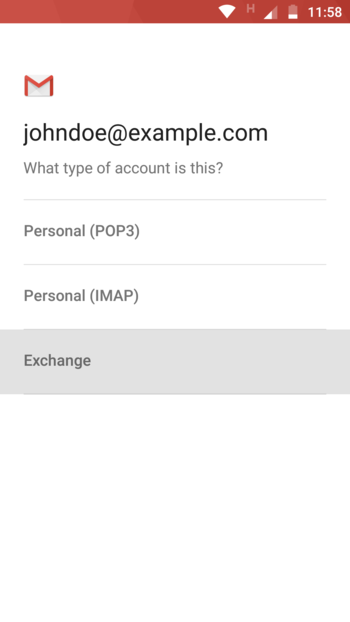
Enter the user's password on the Intra2net system.
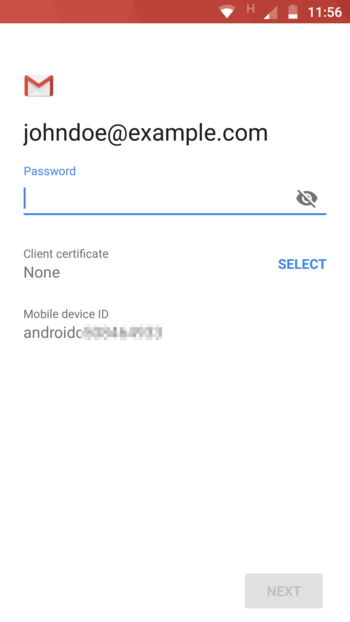
Fill in under "" a
\(Backslash) directly followed by the username on the Intra2net system. Usernames on the Intra2net system consist exclusively of lower case letters, so enter only lower case letters here.Enter the external DNS name of the Intra2net system in the "" field. The security type must be "".
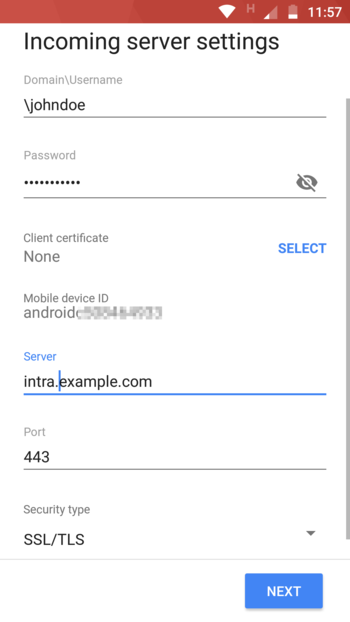
No message about a certificate error should appear. If one appears, stop here and check the steps described in Section 34.2, „Server Settings“.
Next, you configure how often data is to be synchronized between server and mobile device.
![[Tip]](../images/admon/tip.png)
Tip We recommend setting the synchronize frequency to 15 minutes or longer and advise against using "". In push mode, a wireless connection is constantly active and the device cannot make use of energy saving modes. This significantly reduces the battery life. In addition, we have observed transfer errors in some devices using push mode, which resulted in duplication of emails and appointments.
In addition, it can be configured that only the emails and calendar entries of a certain period of time are synchronized. This saves data traffic volume, storage space on the mobile device and prevents slowing applications running on the mobile device.
In the lower part of the dialogue it is possible to select which types of items should be synchronized.
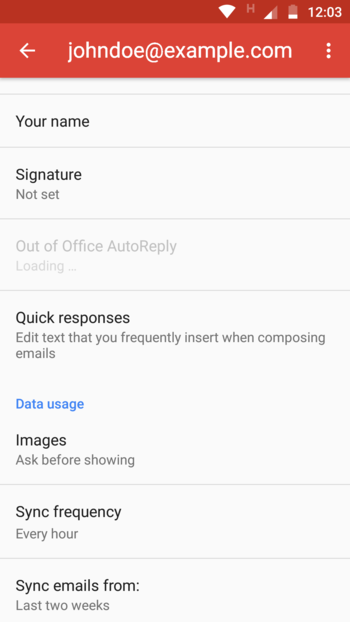
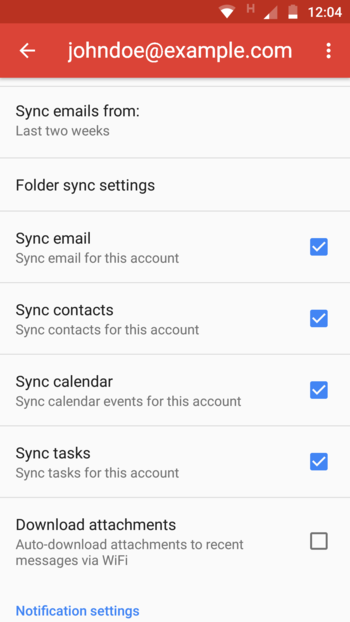
The new account is now available for selection in email, contacts and appointments/tasks in the appropriate applications. For new items to be added, choose between different accounts set up on the device.
All relevant applications also offer the facility to manually trigger data synchronization. This option is usually preferable to using a very short synchronization interval.