The NCP Secure Android Client Premium can be purchased through the Google Play Store.
Prepare the Intra2net system for a connection with VPN clients first as described in Section 45.2, „Preparing the configuration on the Intra2net system“. After that the complete configuration for the client can be generated by the Intra2net system as described in Section 45.3, „Automatic configuration for clients on the Intra2net system“.
Transfer the configuration file thus created to the Android device, e.g. as an email attachment. Give the user the password that protects the private key in another way, e.g. personally on site. For security reasons, do not send this password by email.
Proceed as follows on the Android device to import the configuration:
The configuration consists of several individual files and is transferred packed as a ZIP file. Open the ZIP file in the file manager of Android, select all contained files and unpack them into the directory
NCP/Importon the internal memory of the device.Start the VPN client and go to the menu "".
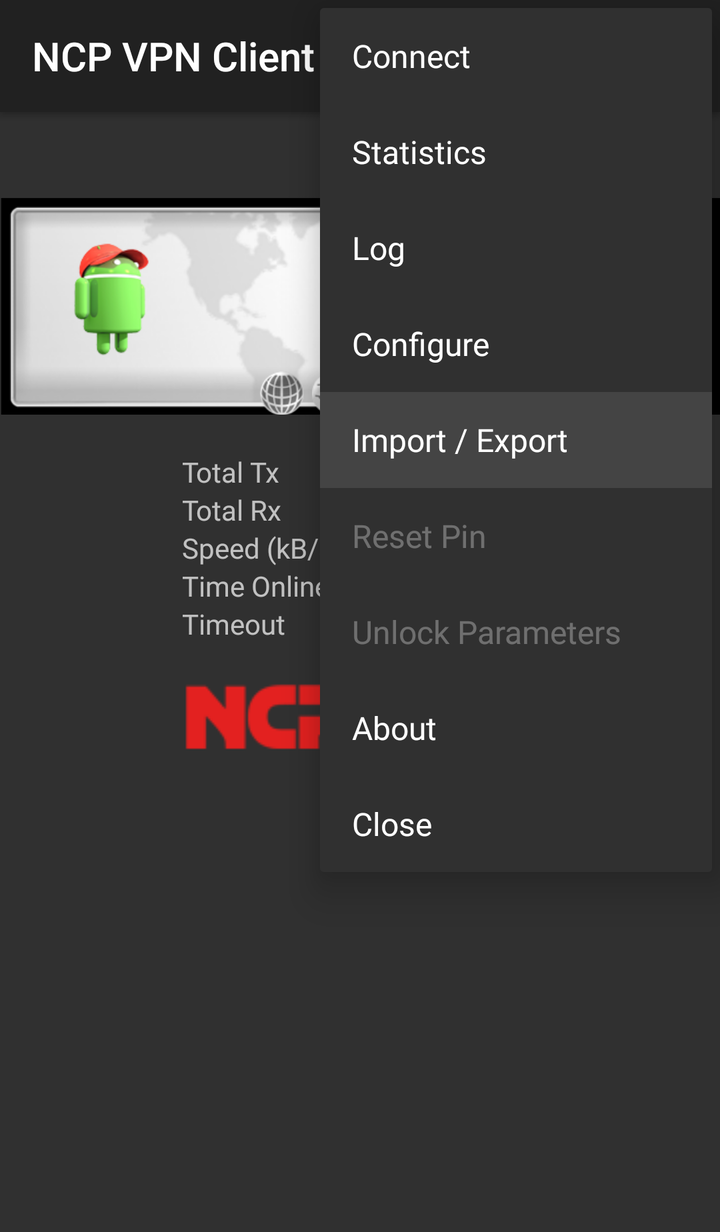
Under "", select the INI file you just extracted and start the import.
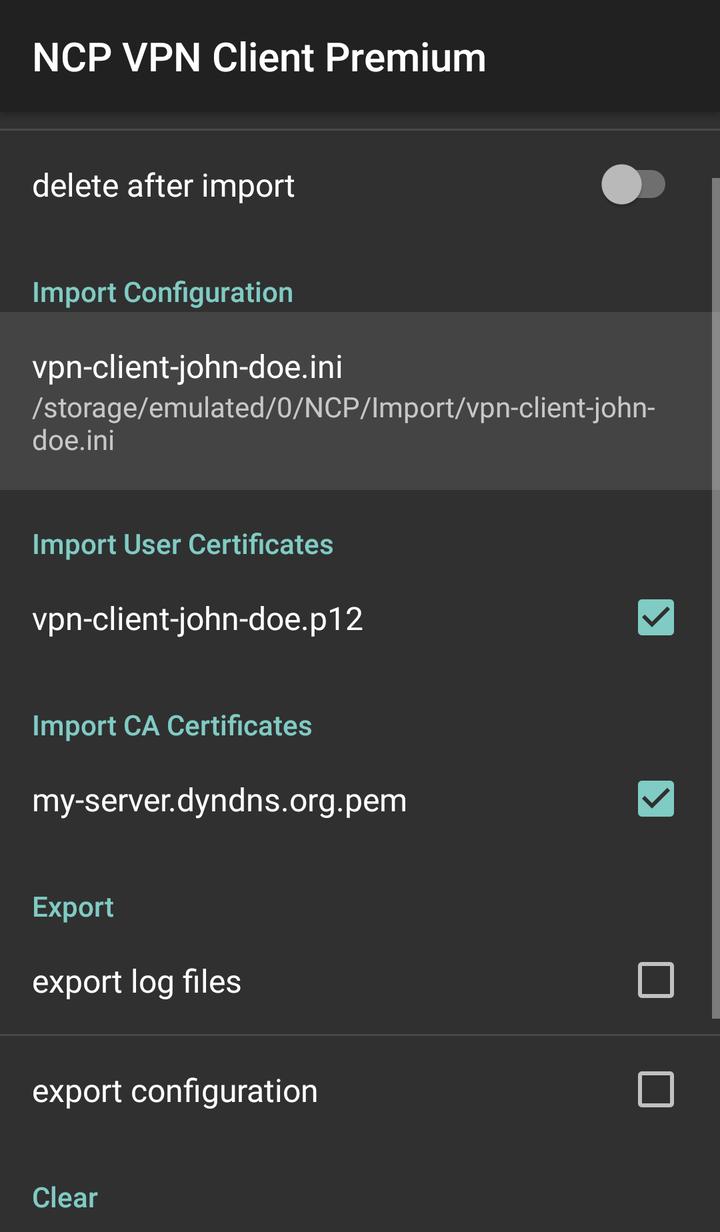
Confirm that the profile is to be imported. The profile should be imported successfully.
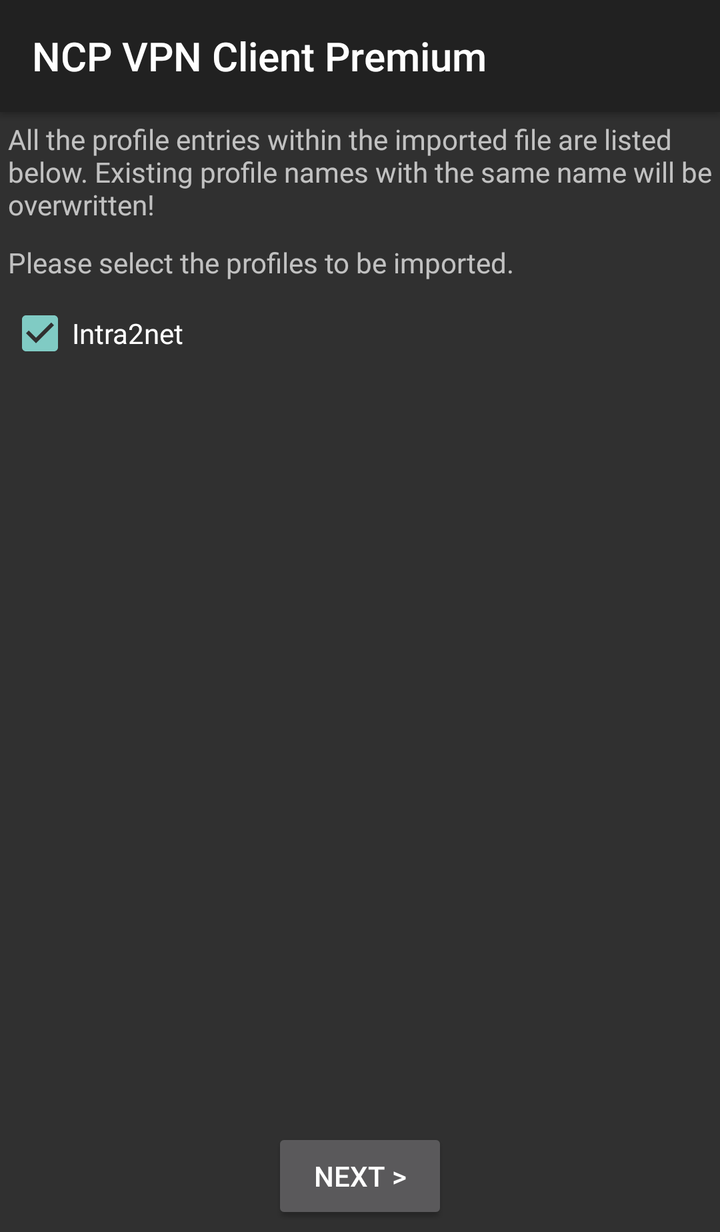
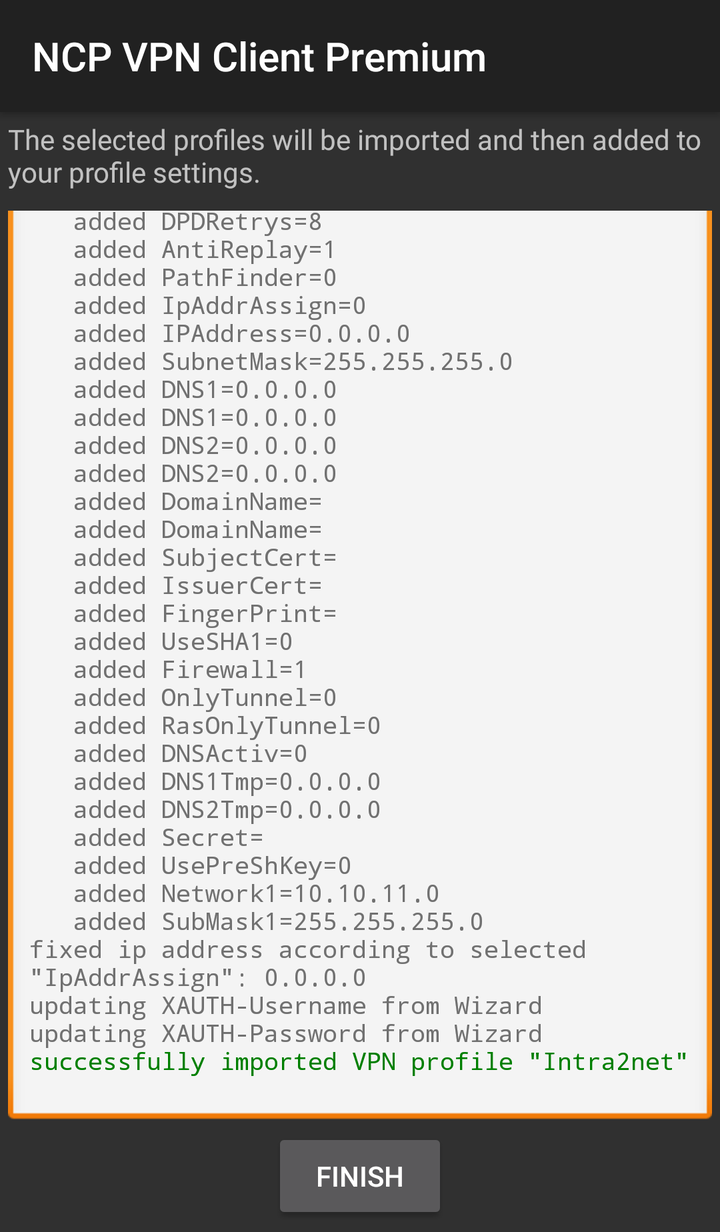
Go to the menu "" and open the profile "Intra2net".
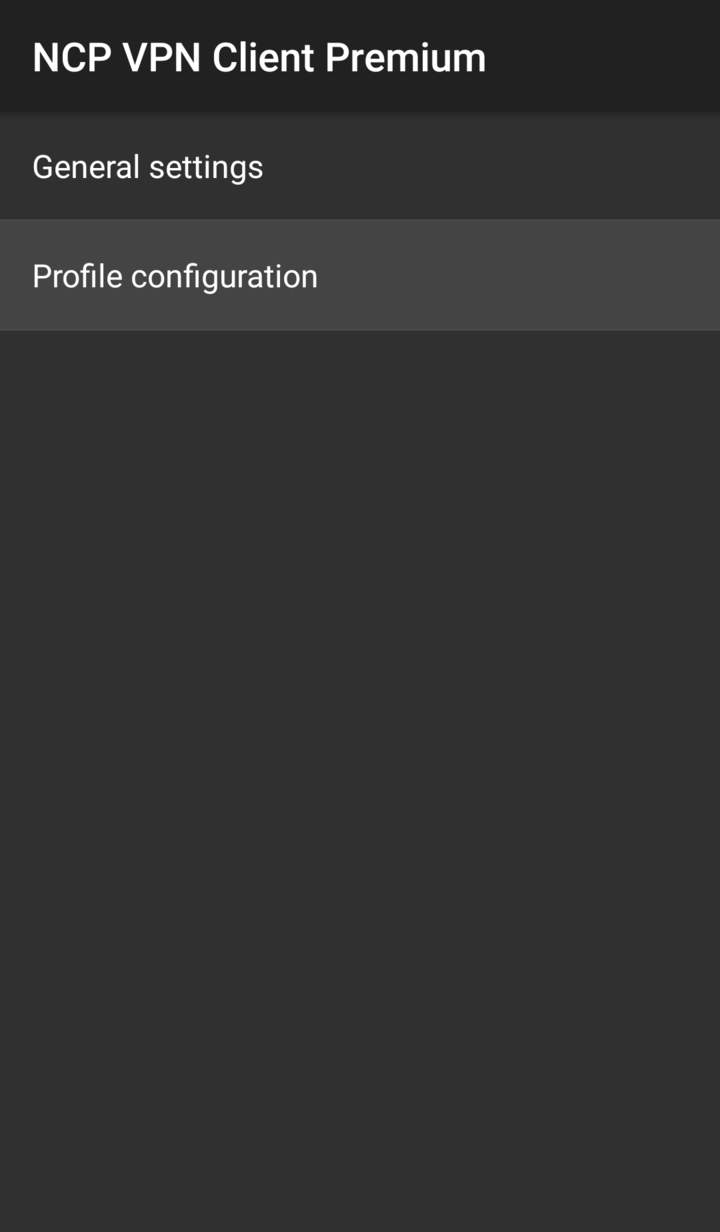
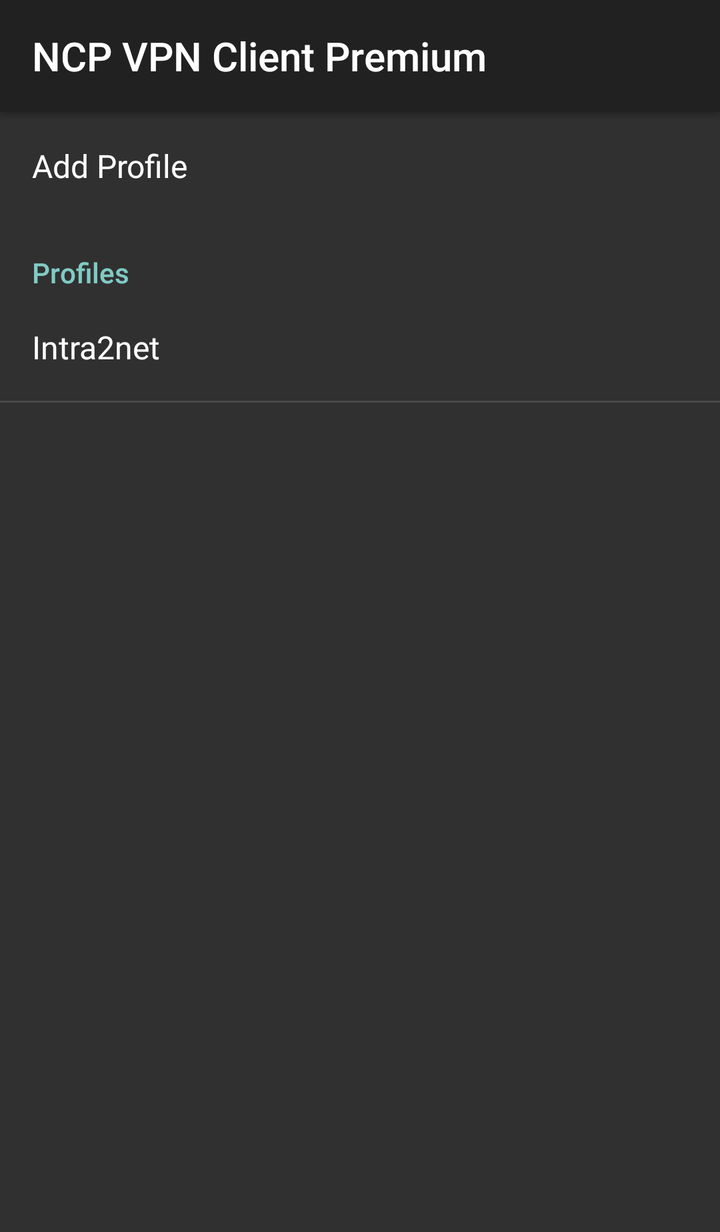
Open the menu item "" and confirm the use of the imported key for this connection.
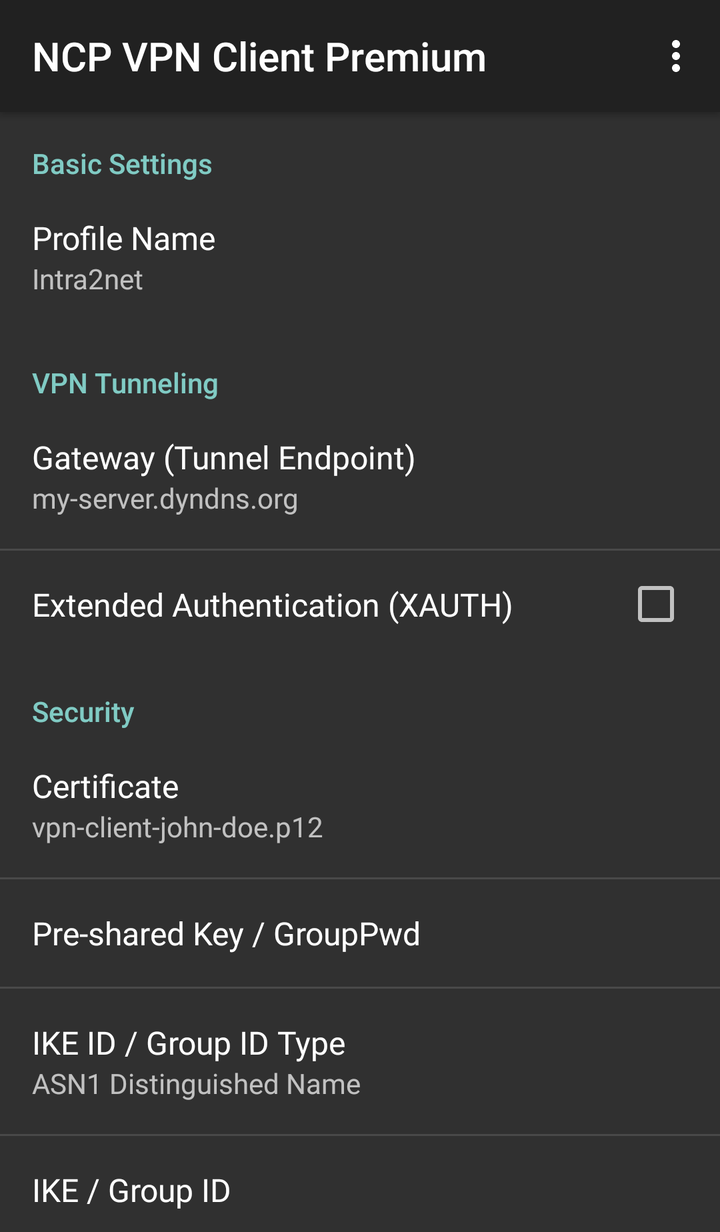
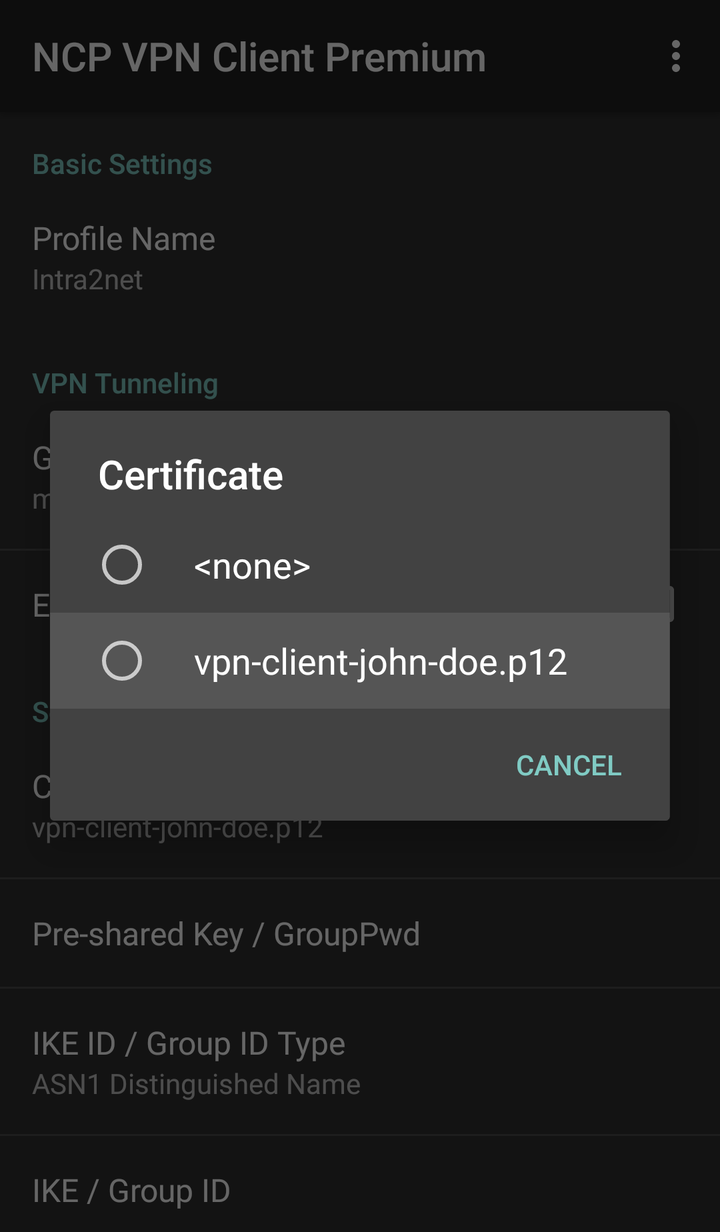
Save the connection profile.
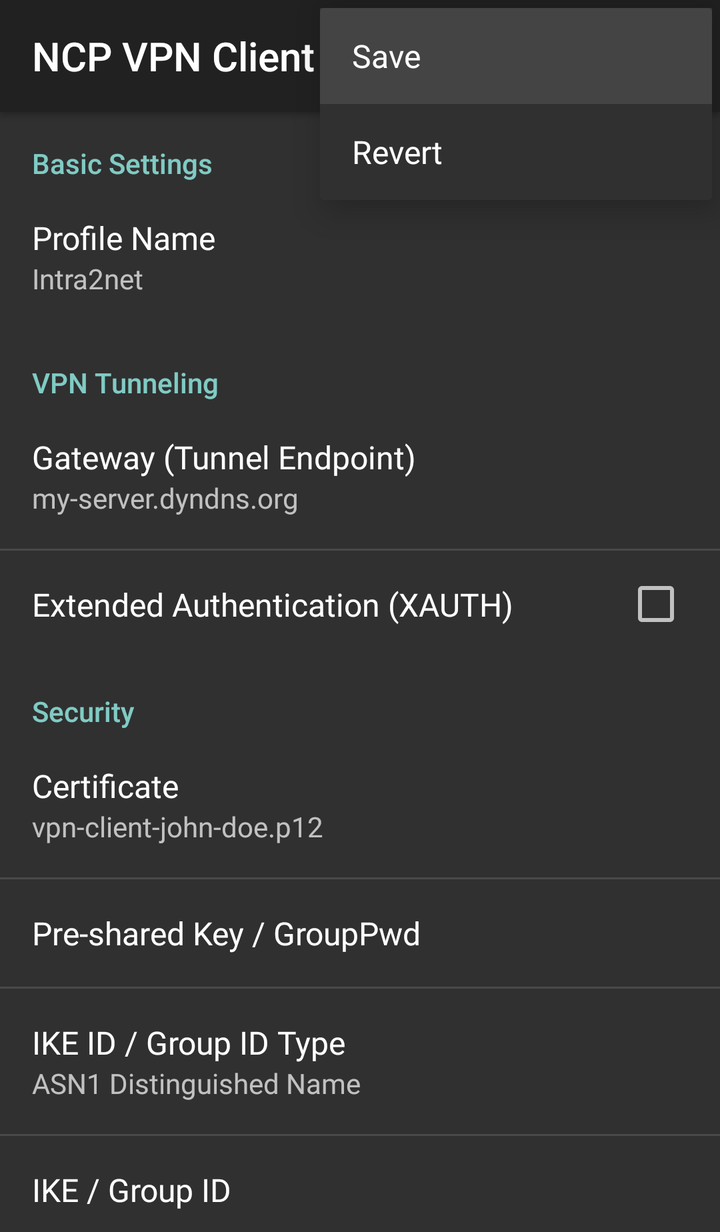
You can now establish the connection by flipping the switch symbol in the VPN client.
To establish the connection, the password that protects the private key must be entered. This password was configured when the connection was created on the Intra2net system.
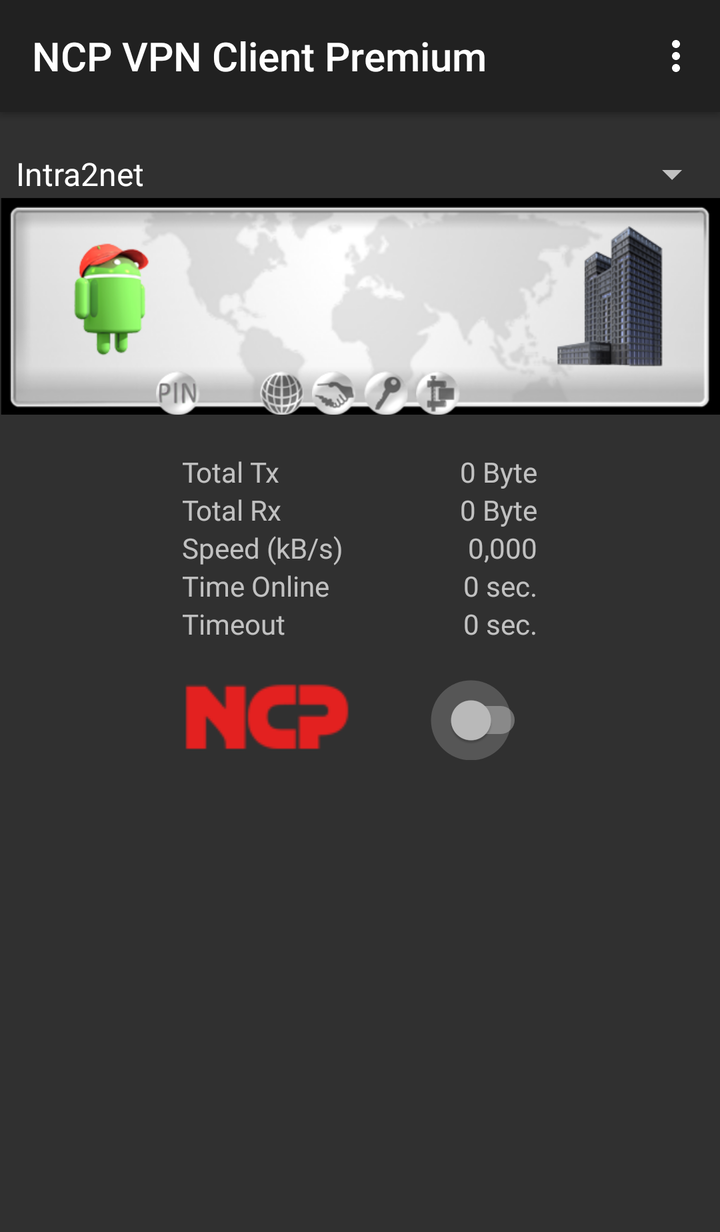 |
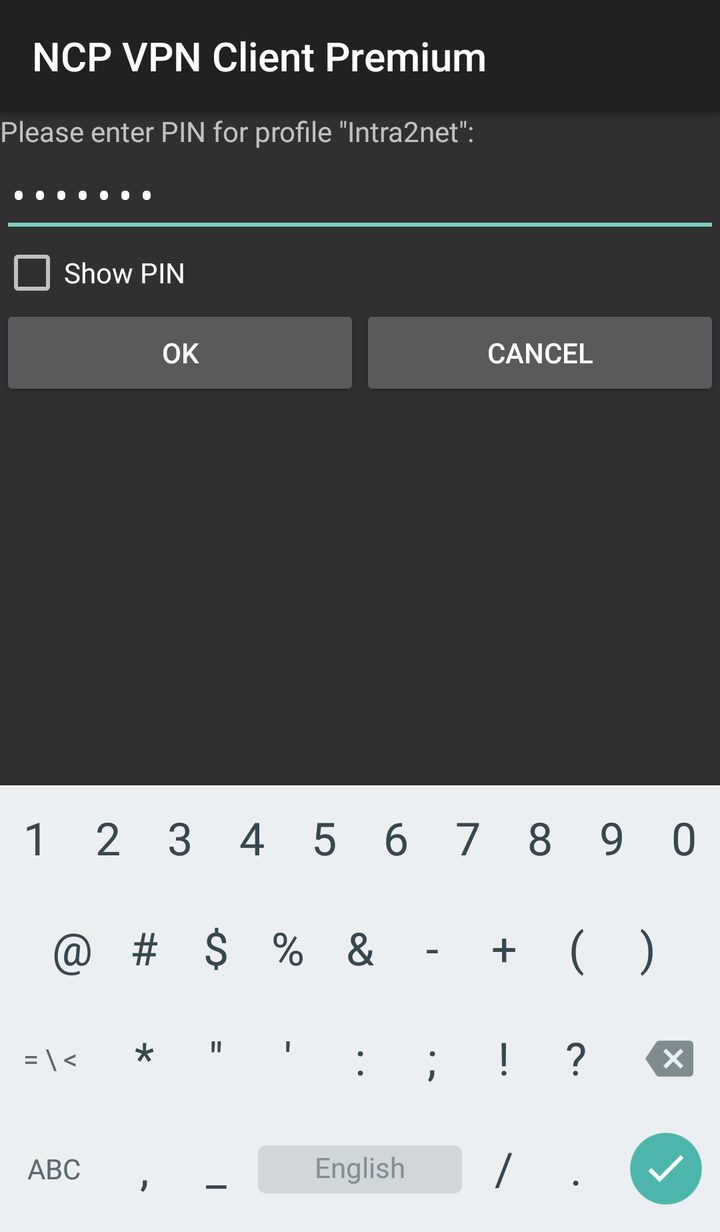 |