On the Android device, open "", go to the "" tab, and open "". In the following menu, select "".
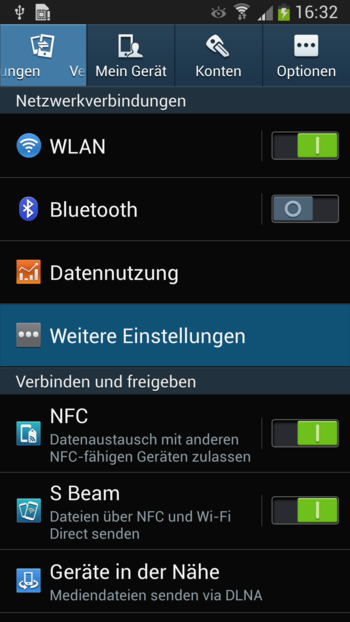
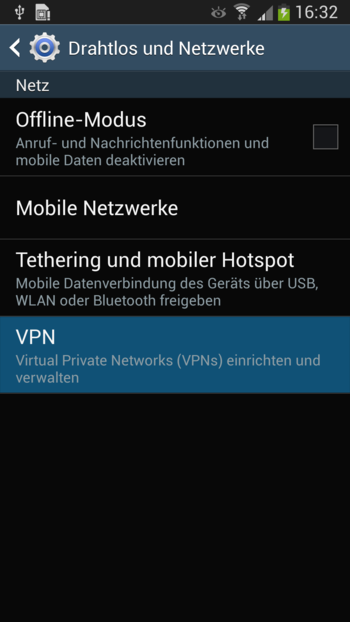
Add a new VPN and assign a suitable name for the connection.
Select "" as the VPN type.
"" is the externally accessible, official DNS name of your Intra2net system (better) or, if necessary, its external, static IP.
Now select the "", which you have just imported from the PC.
For "" select the previously imported certificate.
The "" can be set to
(received from the server).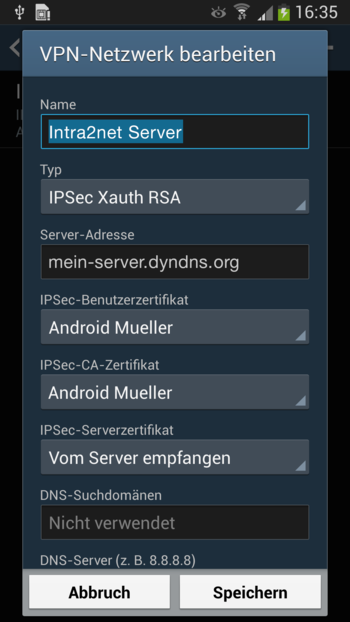
Open "".
For "" enter the internal IP of the Intra2net system.
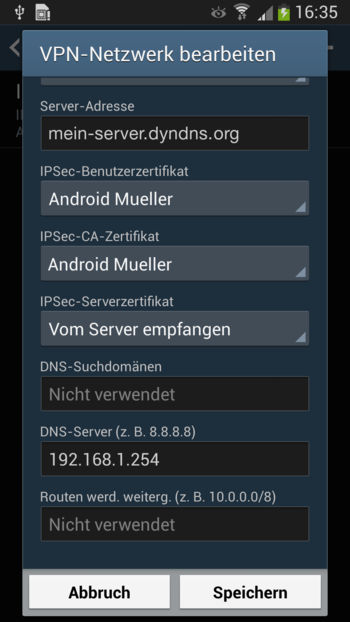
Save the connection.
Clicking on the name of the connection prompts you to enter your user name and password. Enter the login data as stored on the Intra2net system in the user manager. The user must be on the Intra2net system, in a user group that has the right to log on to the VPN with XAUTH.
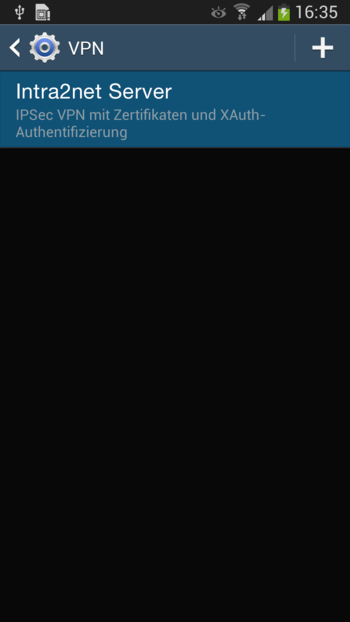
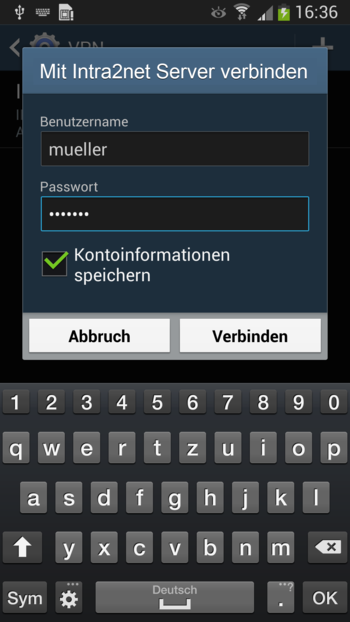
If the connection was established successfully, a key icon is displayed in the top left corner of the status bar.