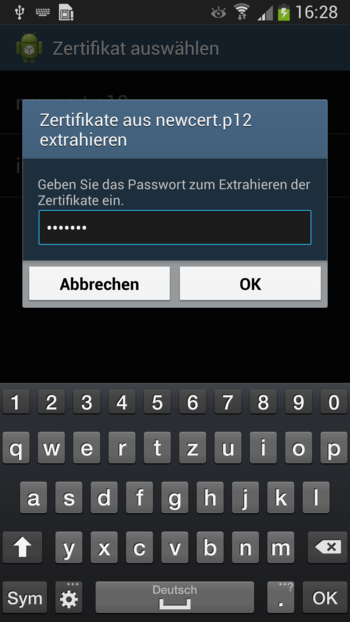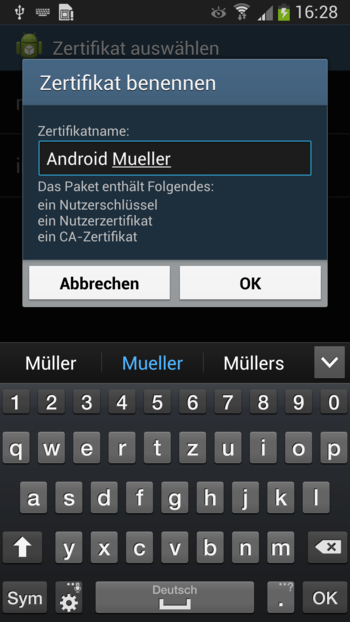When creating the connection on the Intra2net system, a file with the private key for the Android client (extension
.p12) is created and exported.Now connect the Android device to your computer via USB. Many devices have different connection modes to choose from. Select a mode in which you can exchange files between PC and Android device, such as Media Device (MTP) or drive. If there are any uncertainties, consult the manual of your Android device regarding data exchange between a PC and the device.
Now copy (e.g. with Windows Explorer) the previously exported
.p12file to the Android device.Disconnect the PC and Android device properly using the remove hardware feature in the Windows taskbar.
On the Android device, open "", then "", and "".
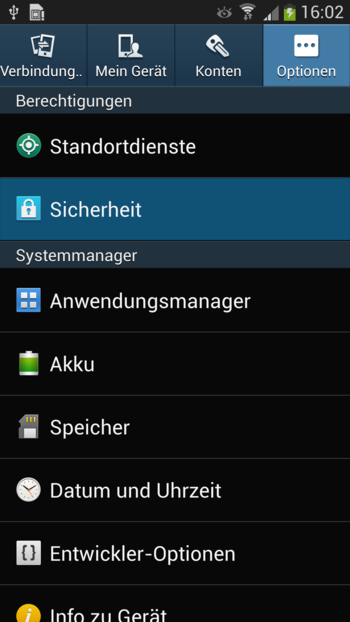
Under the "" category, and select "".
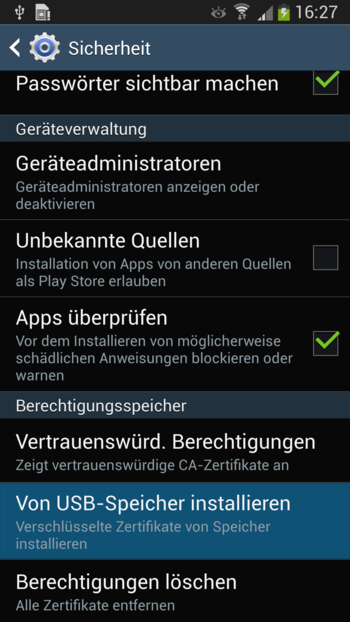
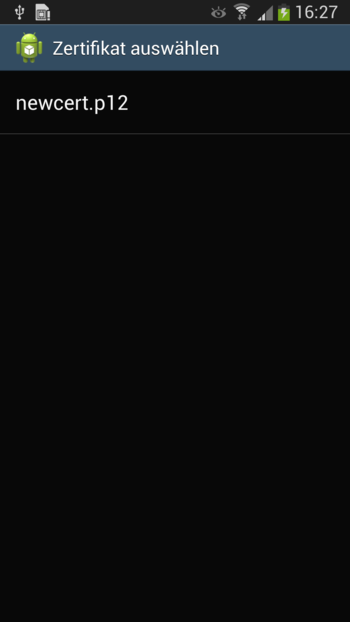
Click the private key (filename
newcert.p12) to import it. You will be asked for the password assigned on the Intra2net system and will then be given the option to assign a suitable name for the certificate.