The Groupware Client provides an easy way for users to access their server-side user settings from Outlook. The features such as absence mode, email forwarding, sorting rules and the user-dependent spam filter of the Intra2net system can be configured.
Access is possible through the office menu bar "" and the corresponding entries in the "" area. These elements open a web browser which displays the corresponding menu items on the Intra2net system. The session is opened directly with the user's access data, so no login is necessary.
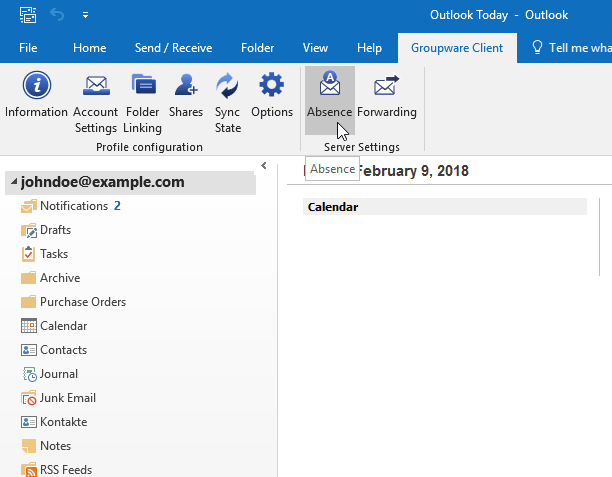
If multiple server accounts (data files) are configured, the user is asked in a dialog for which server settings they want to open.
Alternatively, the server settings can be opened using the context menu of each folder in the folder list (right clicking on the folder name) and then using "" option.
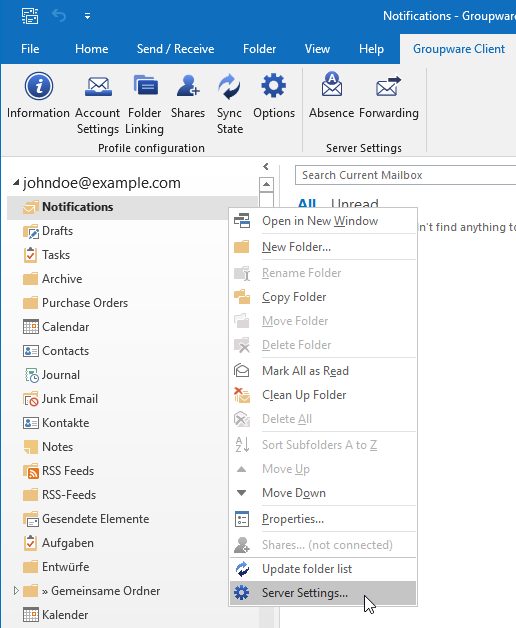
For multiple server accounts, the server settings for the account associated with the selected folder are opened.
It is necessary, of course, that the Intra2net system administrator has allowed individual users to configure these settings. This can be set on the server through the "" menu, e.g. in the All Group, by adding the pages under "" to the allowed pages.
In addition, a correct SSL encryption configuration is required for access. For errors with the encryption, proceed as described in Section 20.1.1.1, „Procedure for Certificate Errors“.