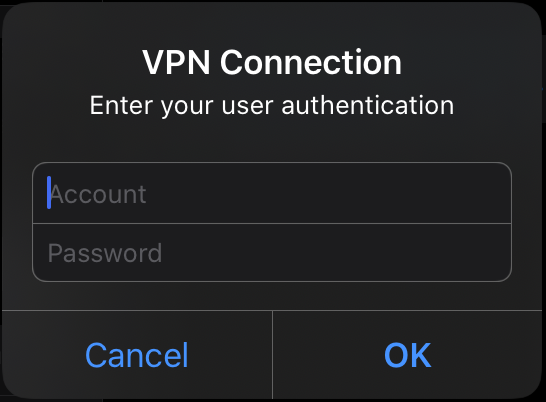iOS comes with an integrated VPN client that can be used to connect to the Intra2net system.
First prepare the Intra2net system for a connection with VPN clients as described in Section 45.2, „Preparing the configuration on the Intra2net system“. After that the complete configuration for the client can be created by the Intra2net system as described in Section 45.3, „Automatic configuration for clients on the Intra2net system“.
Transfer the configuration file created in this way (extension .mobileconfig) to the iOS device, e.g. as an email attachment. Give the user the password that is used to protect the private key in another way, e.g. personally on site. For security reasons, do not send this password by email.
Then proceed as follows on the iOS device to import the configuration:
Click on the configuration file (extension
.mobileconfig), e.g. in the email client. It is then loaded as a profile in the iOS device, but is not yet installed.Open the menu "". The VPN connection is displayed as loaded but not yet installed.
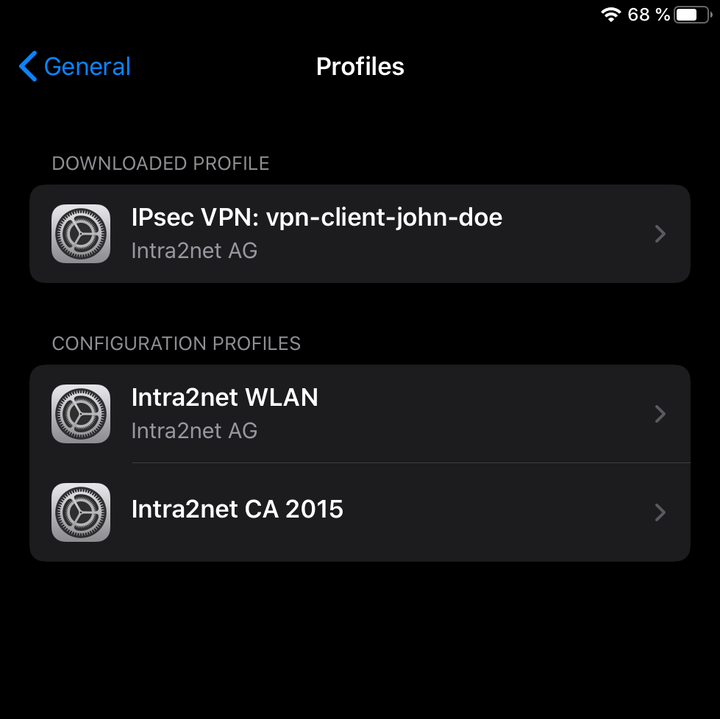
Click on the VPN connection and go to "".
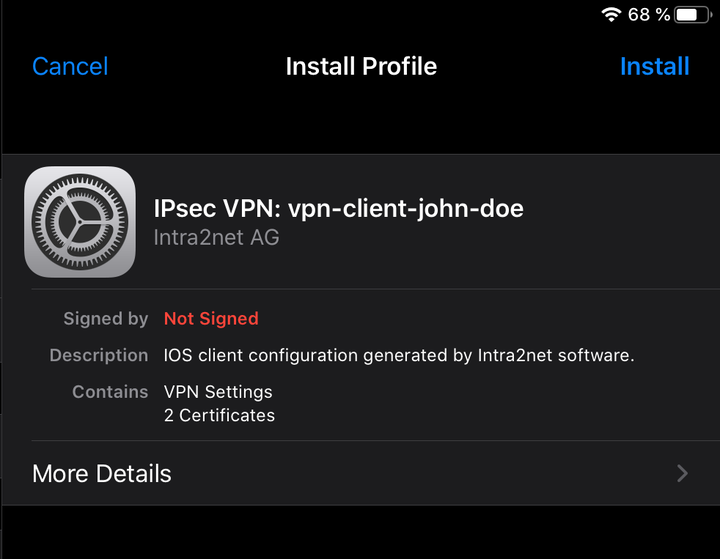
You must enter the iOS device password to install a new profile. You will then see security warnings. Select "" again and confirm the installation.
You must now enter the password that protects the private key once. This password was set when the connection was created on the Intra2net system.
The profile was successfully installed. Complete the process with "".
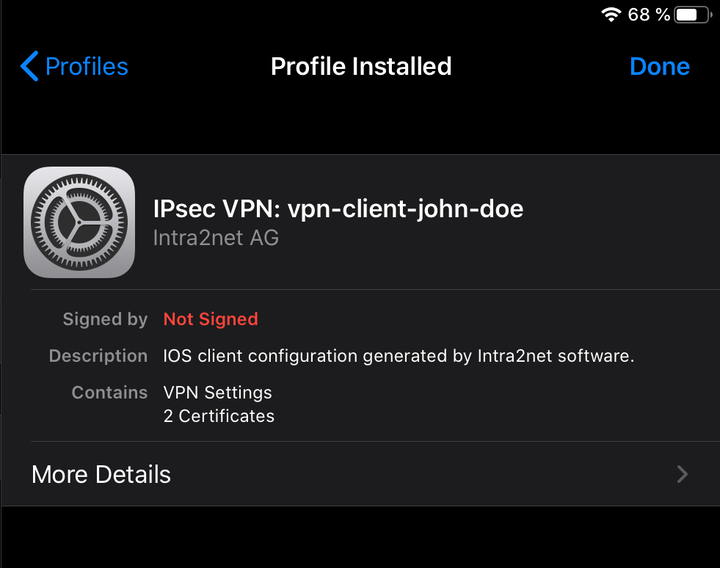
To establish the connection, open the menu "" and then flip the switch to connect.
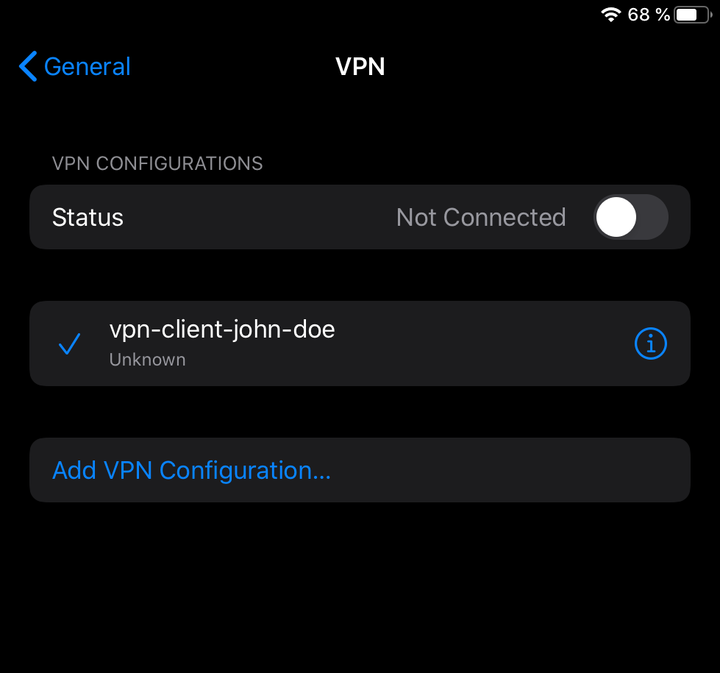
You must now enter the login and password of the user on the Intra2net system to establish the connection.