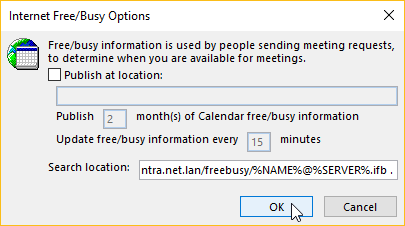If colleagues have not released their calendars for viewing, it is still possible to determine when they have not entered any other appointments in their calendars, to organize a common appointment. This information is available through the free/busy system.
Before the free/busy data can be used, the correct address must first be specified in Outlook, so it can be retrieved. Proceed as follows:
In Outlook, go to "" and select "".
Go to the "" section.
Now click on the "" button.
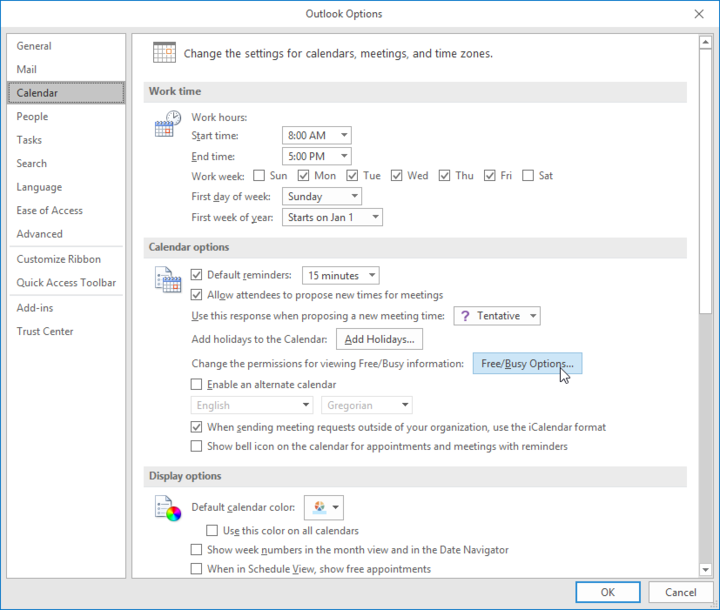
Enter the search path into "Search location".
The address is
https://intra.net.lan/freebusy/%NAME%@%SERVER%.ifb.Use the name of the Intra2net system and enter the address as shown here.
Since the Intra2net system automatically generates the free/busy information, the "Publish at location" check box must be unchecked.