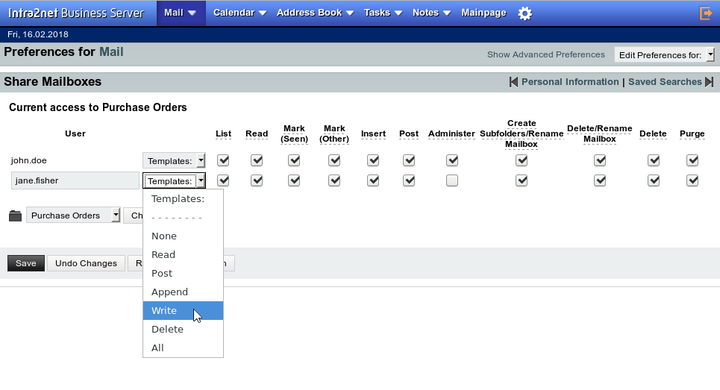The list of all email folders is displayed on the left side of the screen. The user's root folder (called "INBOX" in IMAP) is displayed at the top as Inbox. The folders for drafts, sent emails and recycle bin are displayed below. These are always displayed with the names drafts, sent and trash, regardless of how they are actually named.
The actual name of these folders can be configured in the "" menu or by the administrator in the "" menu.
All other subfolders of the user are displayed below "" in alphabetical order.
The folder names in the folder list can be right-clicked. A context menu opens with options to delete, rename or create subfolders.
Entire folders can be dragged and dropped into the folder hierarchy.
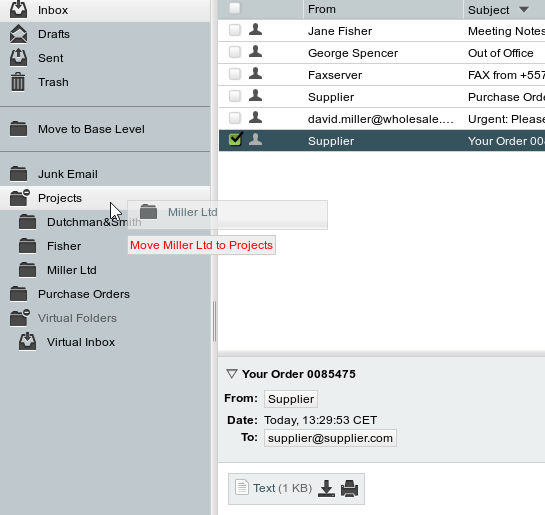
The Webmail system normally only displays the subscribed folders, all other folders are hidden.
In order to subscribe to a folder, first switch to the view of all folders. To do this, use the "". Now the folders that are not subscribed to will also be displayed, which are shown in italics.
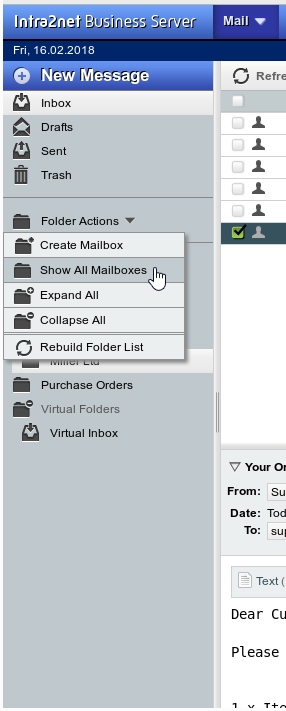
To subscribe to a folder, right click the folder and select "".
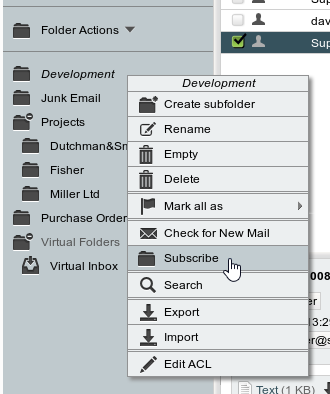
If all needed folders have been subscribed to, "" can be used to hide them again.
The list of subscribed folders is stored on the IMAP server. Most email programs access this server-side subscription list. For example, a folder only needs to be subscribed to once and is then displayed in all email programs and devices used.
If another user has shared one of their email folders with you, this can be found in the user hierarchy and underneath the user name. If another user has shared their inbox, it is the same as the user name itself; no subfolder Inbox is displayed.
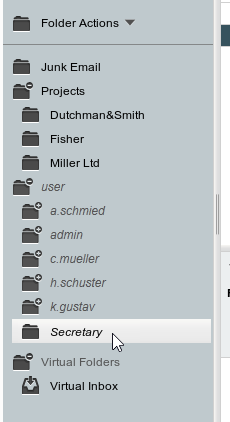
Shared folders of other users are hidden after sharing and must be subscribed to as described above before they are displayed permanently.
To share folders with other users, right-click on the folder name in the folder list and open "".
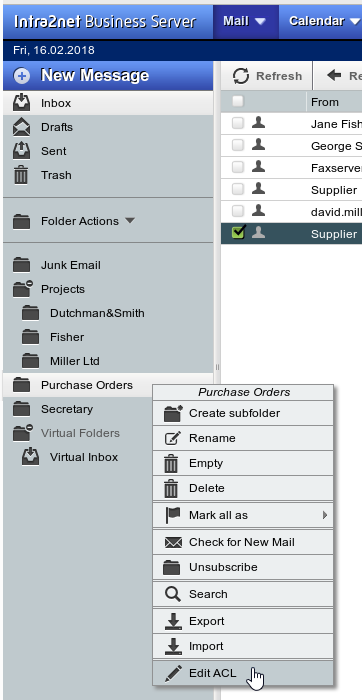
A window opens in which the access rights to this folder can be edited in detail.
Other user names can be entered in the left column under "User". After entering the user name, the IMAP ACLs can either be controlled individually using the check boxes, or frequently used rights combinations can be selected from the templates.
If a folder is to be shared not only for one user but also for an entire user group, use group: as the user name and then the name of the user group on the Intra2net system (e.g. group:All).