The available connections are displayed on the left-hand side. Click on "" to start the respective connection.
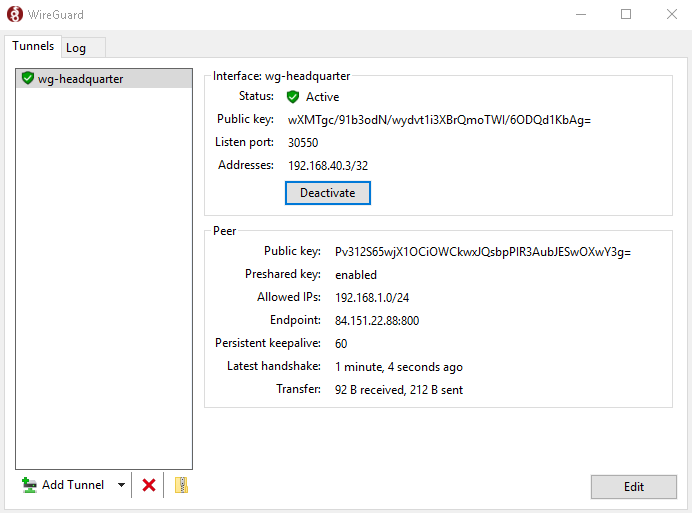
![[Hint]](../images/admon/note.png) | Hint |
|---|---|
Please note that the "" does not mean that a connection has been successfully established. It only means that the client is trying to establish a connection if required. |
Even if the display of the transferred data volume increases in both directions, this does not allow any conclusions to be drawn about an actual connection. This is because incomplete handshake attempts and their responses also count towards the amount of data transferred.
You can only tell whether a connection has actually been established or not by the "" display. If a successful handshake is displayed there within the last 3 minutes, it can be assumed that a connection has actually been established.
The "" tab can be used to view a detailed log of the connection progress and export it if required. This is helpful for troubleshooting.
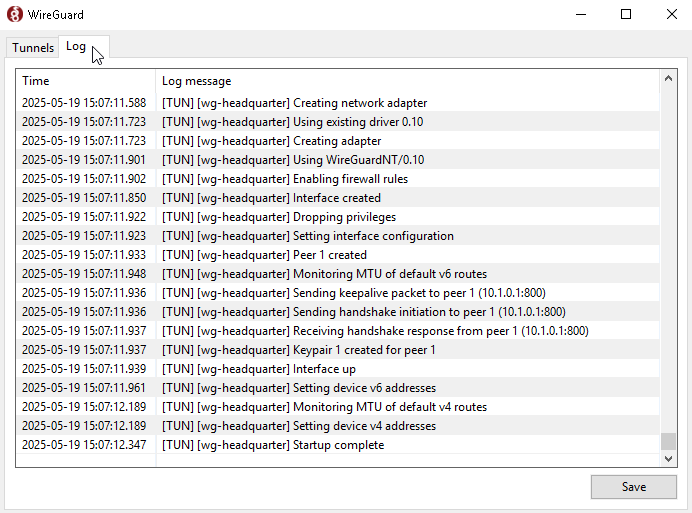
If the full hostname for connections from the Internet of the Intra2net system is configured as the remote site/endpoint as recommended, the WireGuard client resolves this DNS name once when the connection is activated.
If the IP address behind the DNS hostname changes, e.g. for a dynamic IP with DynDNS, the VPN connection must be briefly deactivated in the client and then reactivated in order to update the name resolution.
When creating the VPN configuration, the Intra2net system adds its own IP within the VPN network as a DNS server. This is then added by the client as an additional DNS server in the system when the connection is established. DNS queries are then sent through the VPN tunnel according to the normal logic of the client operating system.
Make sure that DNS queries in the VPN tunnel always use the full domain, e.g. intra.net.lan instead of just intra, because there is no domain stored in the VPN client that could be automatically appended.
In the event of DNS problems, check whether the Intra2net system is correctly integrated into the domain in the company network. See Section 8.4, „Domain and DNS“.