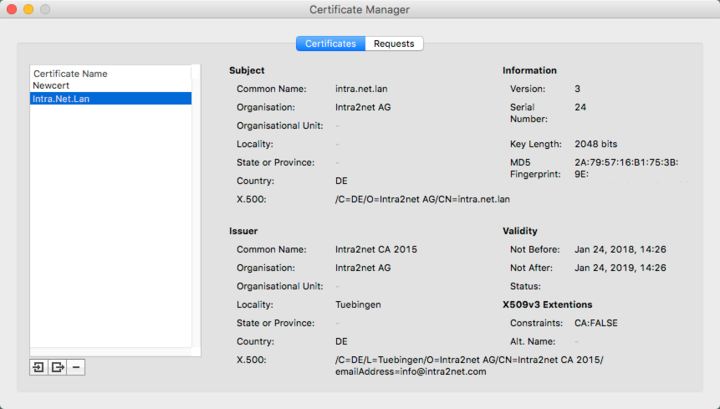Start IPSecuritas, and navigate to "", "".
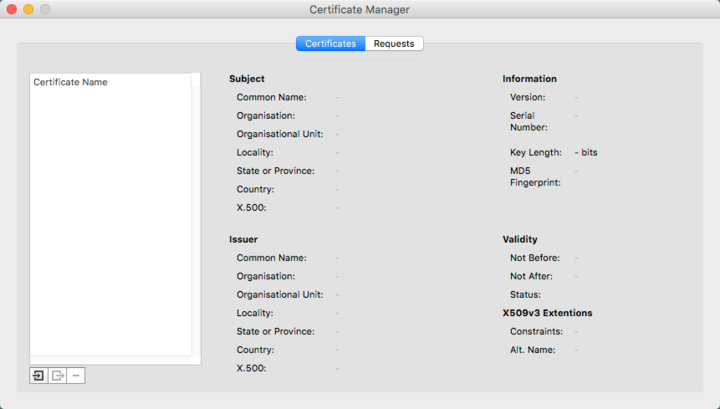
Click the "" icon in the lower left corner.
Select the PKCS 12 file (in the example
newcert.p12) and set the type to "". Enter the password used during creation in the corresponding field.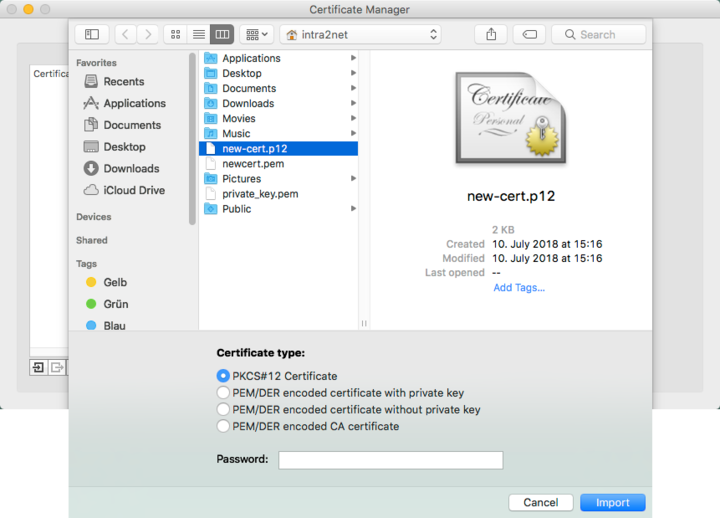
The imported certificate is displayed in the Certificate Manager.
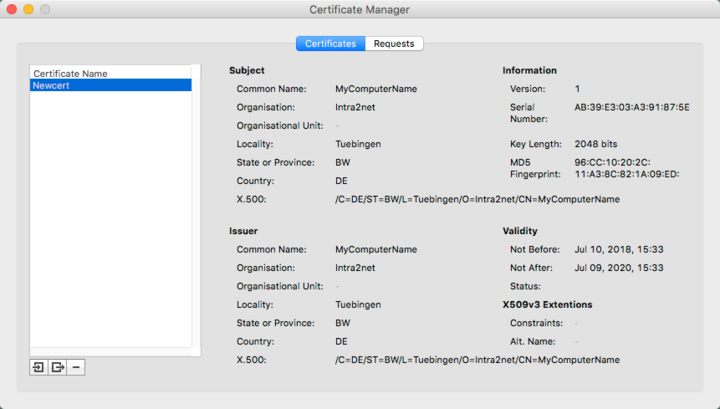
Open the own certificate (e.g.
newcert.pem) in a text editor, and copy the content to the clipboard. Open the "" menu on the Intra2net system and create a new key. Enter a name for the key (e.g. that of the user) and copy the certificate data from the clipboard into the "Copy & paste certificate" field.Open the System "" menu on the Intra2net system. Select the desired certificate and export it to a .pem file using the "" option.
Select the "" inside IPSecuritas, and the "" function again. Import the newly saved certificate file from the Intra2net system and set the type to "".
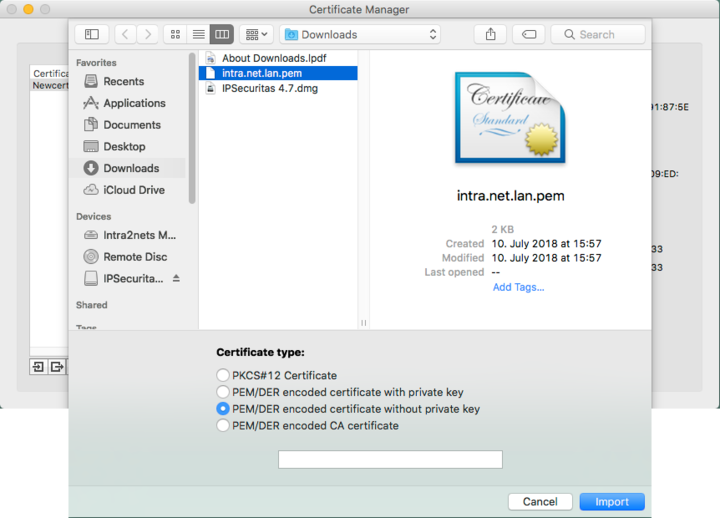
The imported certificate is displayed in the Certificate Manager.