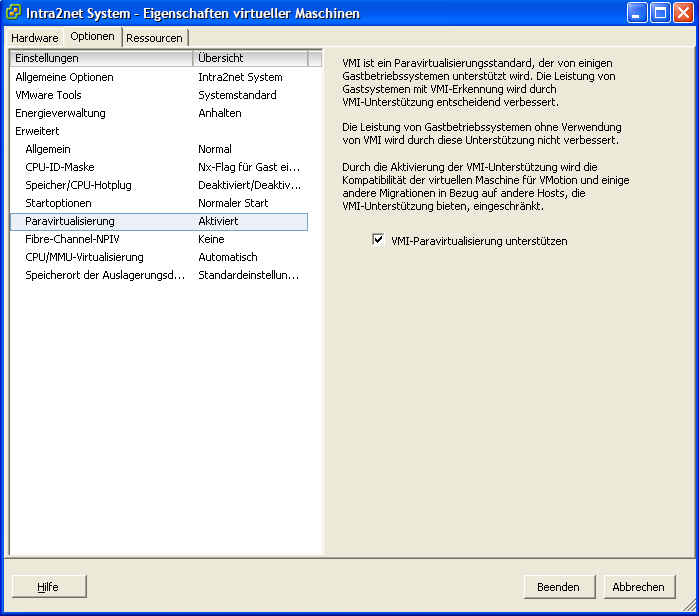Table of Contents
For the base virtualization platform VMware vSphere Hypervisor™ (formerly VMware ESXi™) a permanent, free license is offered at this URL: http://www.vmware.com/go/get-free-esxi.
For more advanced management and monitoring functions, they require paid licenses. An overview of the different products can be found at Compare vSphere Editions.
The Intra2net system comes with all drivers and programs required for reliable operation on VMware vSphere Hypervisor™ 4. These are the paravirtualized network driver (VMXNET 3), the paravirtualized SCSI driver (pvscsi) and the open-vm-tools. No additional installation of VMware Tools or other drivers or programs is required.
To install a virtual machine, follow these steps:
Start the vSphere Client, connect to the vSphere server and create a new VM.
Select the custom configuration.
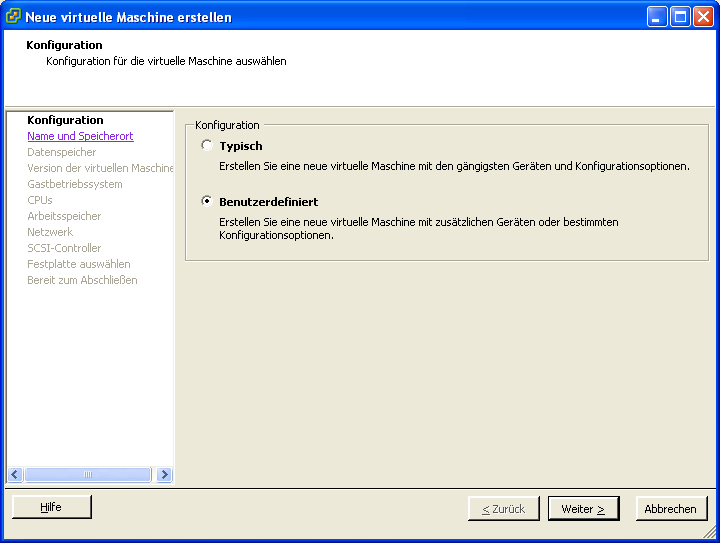
Name the VM and assign a suitable amount of storage capacity.
Choose a virtual machine version 7
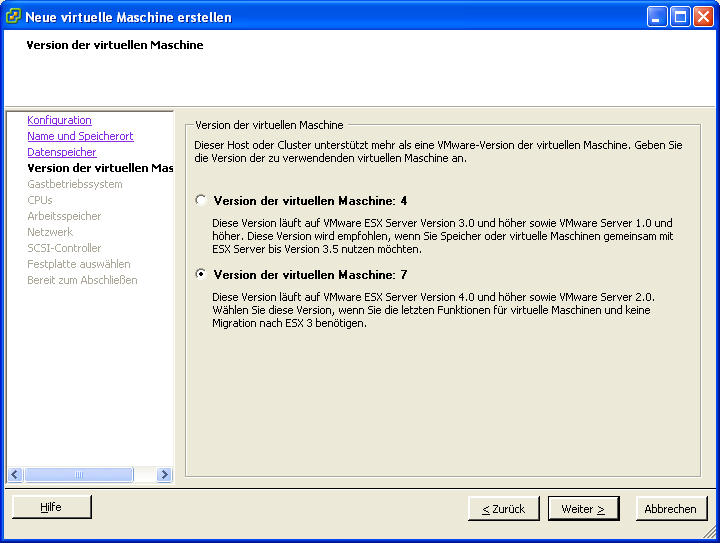
Select "" as the operating system.
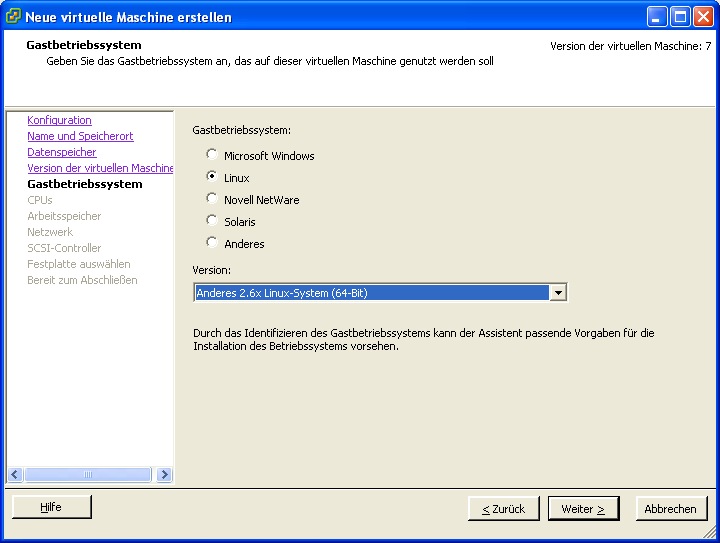
Share one or more CPUs for the Intra2net system. The system automatically detects the number of available CPUs at startup and uses them.
Allocate enough RAM for the Intra2net system. We recommend at least 2 GB for up to 50 users, and correspondingly more as users increase.
Connect "" type network cards. The number depends on the layout of the local network and the purpose of the Intra2net system.
It is strongly discouraged to use network cards directly connected to the Internet in this way. Please refer to Section 4.2, „Virtual Machine with Direct Internet Access“.
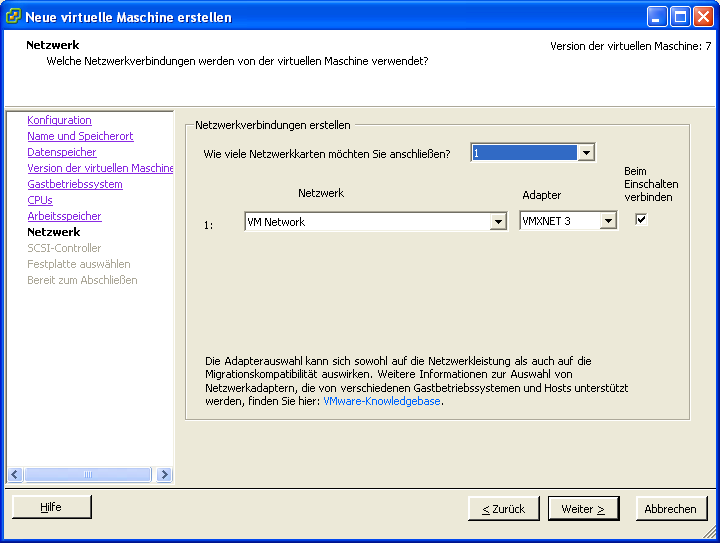
Select a "" SCSI controller.
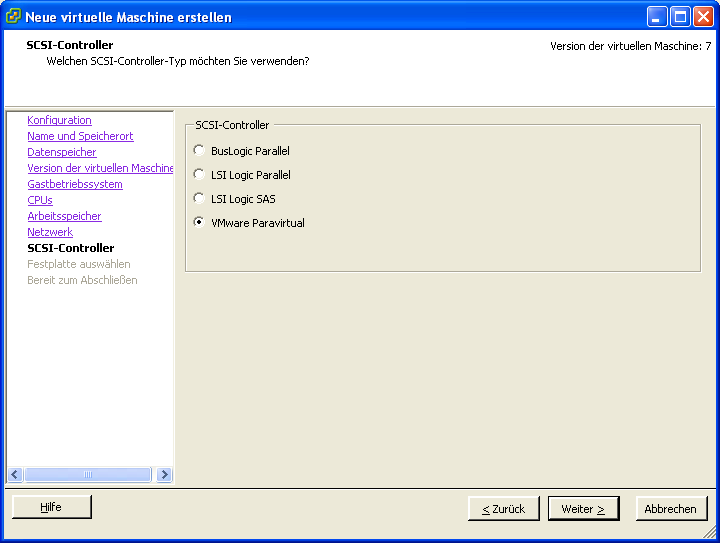
Create a new virtual hard disk.
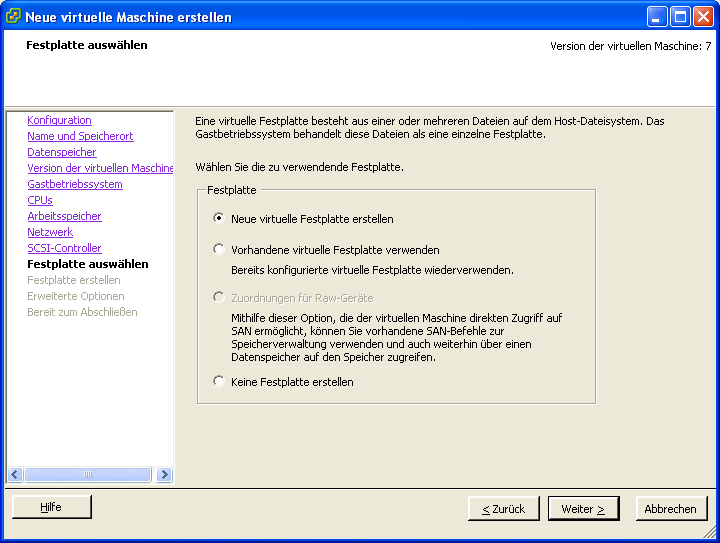
Assign a hard disk of at least 40 GB to the Intra2net system. If the Intra2net system is only used for scanning emails and as an HTTP proxy server, 40 GB is sufficient. Only if extensive statistical data is to be stored for many users over a long period of time should more space be required.
If email or groupware data is permanently stored on the Intra2net system, more hard drive storage is required. The general formula is: (full email volume of all users + statistics) x (number of backup records stored on the system + 2) + 20 GB. The number of backup records stored on the system is at least 1, we recommend 2.
Always allow for some spare capacity, as enlarging the hard disk during operation can only be done by the Intra2net support.
Assign the entire hard disk capacity to the Intra2net system immediately, as this usually leads to faster access times.
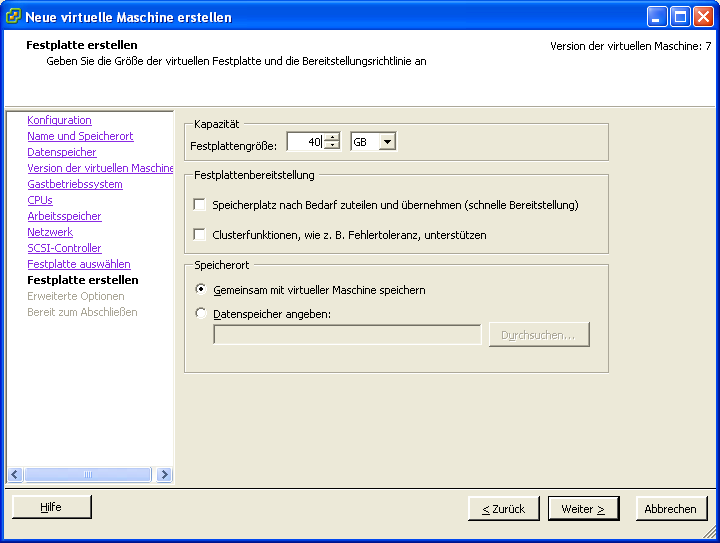
Assign the hard disk to node SCSI (0:0).
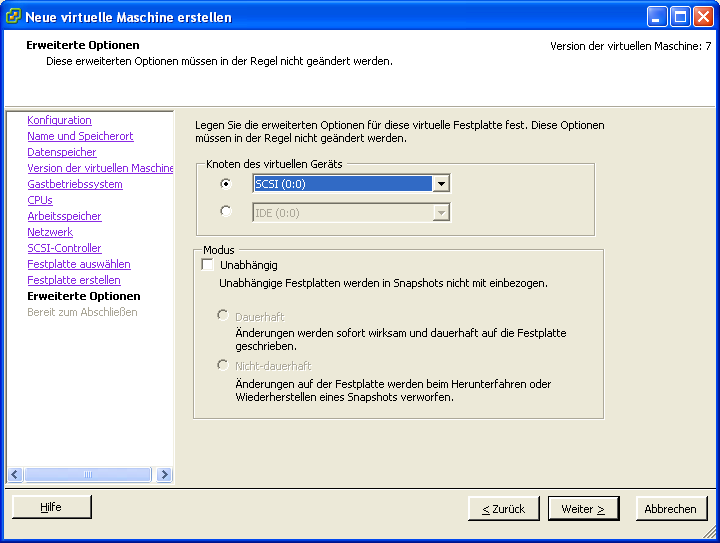
Edit the settings before finishing.
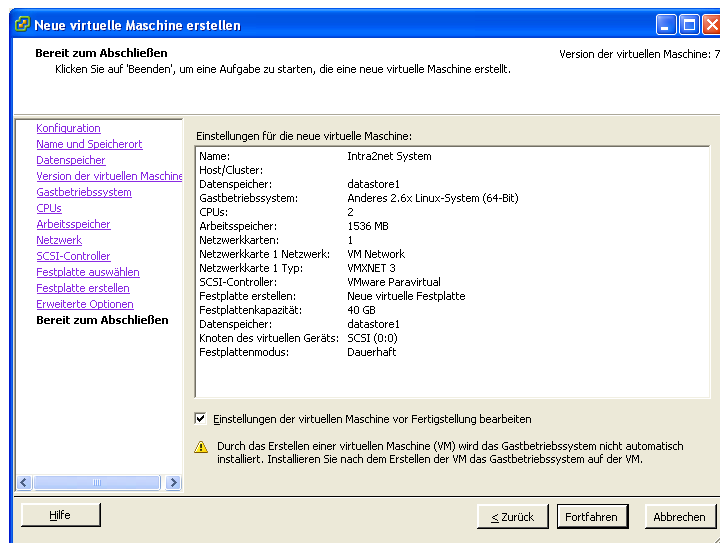
Open the "" menu and activate "".