Proceed as follows on an AVM FRITZ!Box with an existing VPN connection to another remote site:
Open the menu "" on the AVM FRITZ!Box and click on "".
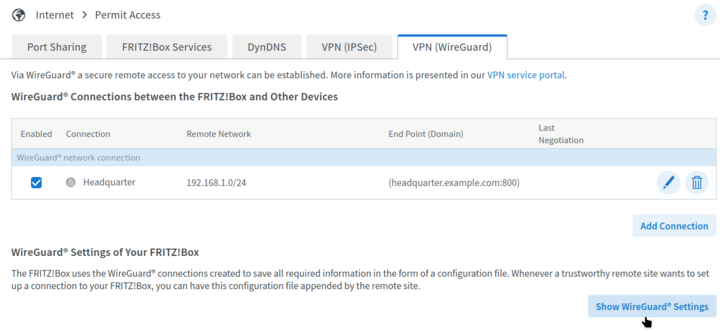
The existing public key of the FRITZ!Box is displayed. Copy it to the clipboard.
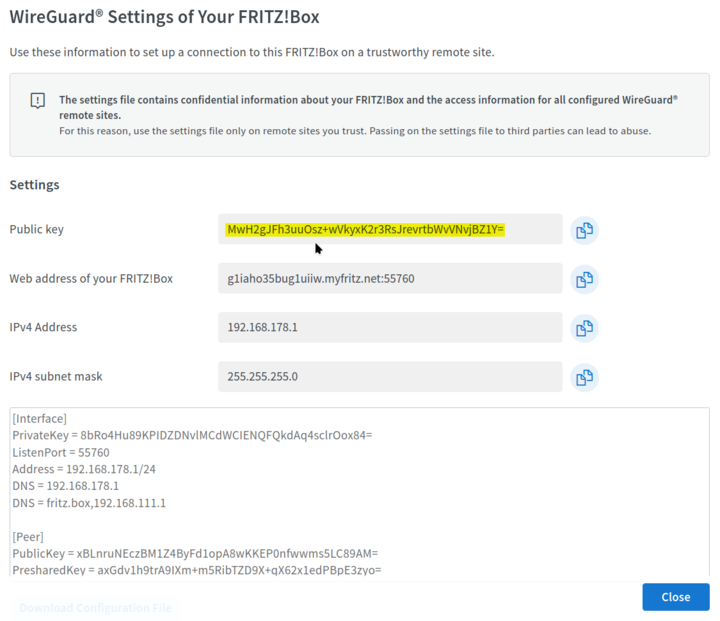
Carry out the steps described in Section 64.2, „Remote site with existing own key“ on the Intra2net system.
Open the menu "" on the AVM FRITZ!Box and click on "".
Select ""
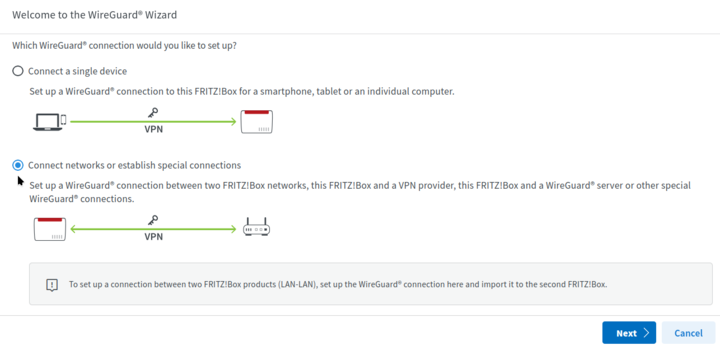
Select "" when asked whether the connection has already been established on the remote site.

Give the connection a name and select the configuration file previously exported from the Intra2net system. Click on "".
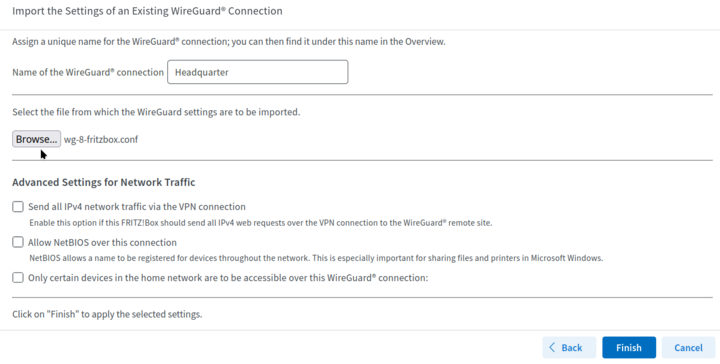
The connection will be imported.
It has been observed that this can sometimes lead to internal errors on the FRITZ!Box. In this case, repeat the import. If it still does not work after 2 attempts, restart the FRITZ!Box (menu "").
In some cases, it has been observed that the FRITZ!Box only activated a newly set up WireGuard connection after a restart, although it is shown in the connection list. In the event of connection problems, we therefore recommend restarting the FRITZ!Box (menu "").
If the VPN connection is to be connected permanently, it is recommended to configure the connection so that it can be established from both sides. This increases stability and ensures that the connection is re-established more quickly in the event of an interruption.